How To: Link your eBay Channel to Khaos Control
| | Channel Listings system setup is an Advanced User feature. |
Before setting up your eBay channel the ini option Environment must be set to Live.
Creating your eBay Channel in Khaos Control
- Open a Web Configuration screen.
- Open the
[ Stock | Channel Setup ]tab. - Press Alt+E or click
 to enter edit mode.
to enter edit mode. - Press F3 or click
 to add a new item.
to add a new item. - Enter the following details in the New Channel dialog:
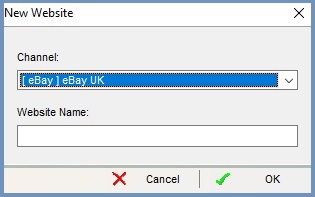
- Select [ eBay ] eBay UK or [ eBay ] eBay USA from the Type of channel drop down list.
- Name the channel in the Channel Name field, for example eBay UK or eBay USA.
- If the Testing Channel checkbox is ticked, untick it.
- Press Ctrl+S or click
 to save.
to save.
Linking Khaos Control to eBay
- Press Alt+E or click
 to enter edit mode.
to enter edit mode. - Focus on your Ebay channel in the top grid.
- Click on the
 button to open the Credentials Setup: eBay
button to open the Credentials Setup: eBay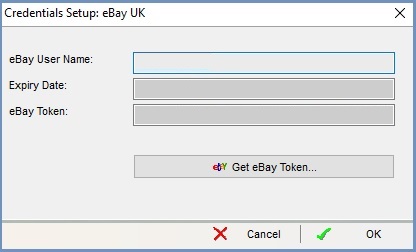
- Enter your eBay User Name.
- Click on the
 to send the information to eBay. The Expiry Date and eBay Token will be populated with the information returned by eBay.
to send the information to eBay. The Expiry Date and eBay Token will be populated with the information returned by eBay. - Click on OK.
Configure your eBay Options
Please see - Stock Channel Setup Tab
