Journal Templates Detail Detail Sub-Tab
The Journal Templates Detail Detail sub-tab is where new journal templates are setup and it contains the details of individual journal templates.
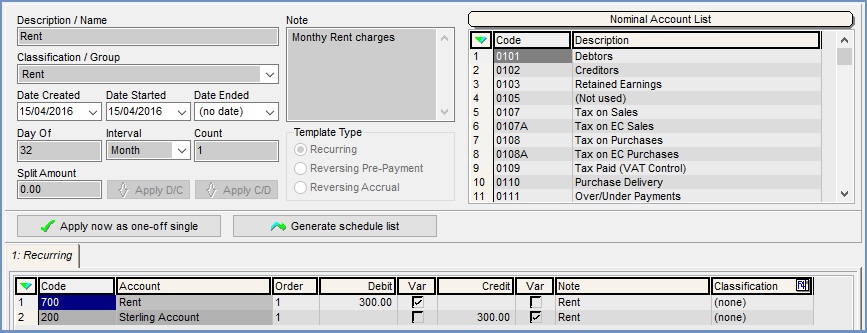
The Detail sub-tab consists of the setup area and the Recurring grid which is contained on a tab.
Note: if the user selects the Reversing Pre-payment or Reversing Accrual radio buttons additional tabs containing grids will appear.
Journal Templates Detail Tab Setup Area
- Description/Name: the description or name of the journal template. Choose a description or name that can easily be identified when looking at the journal process list.
- Classification/Group: drop down list of classifications. Classifications are setup in
[ System Data | Accounts | Journal Template Classifications ]. - Date Created: date journal template created.
- Date Started: date journal first applied.
- Date Ended: date journal should no longer apply.
- Day of: day of interval (e.g. week or month) the journal should apply.
Note: for weeks, Sunday=1, Monday=2 etc. - Interval:
- Once: apply once only.
- Week: apply on a weekly basis.
- Month: apply on a monthly basis.
- Period: this uses accounting periods to base the interval on when generating the journal template.
Note: the accounting periods must be set up before the journal template is generated.
- Count: number of times journal should be applied (e.g. 12 if monthly for one year).
- Split Amount: this field works with the Apply D/C and Apply C/D buttons. The amount entered into this field is split according to the Count and the Interval amongst the nominals in the grid. For example if you owed £200 over 12 months with an interval of a week then 16.67 would be split between your nominals for 12 weeks.
-
 and
and  : these buttons are used in conjunction with the Split Amount field when entering the amounts to be split in the grid depending on whether you owe the money or you are owed the money. The button used will depend on the order you added the relevant nominal accounts to the grid.
: these buttons are used in conjunction with the Split Amount field when entering the amounts to be split in the grid depending on whether you owe the money or you are owed the money. The button used will depend on the order you added the relevant nominal accounts to the grid. - Note: free text to field to allow users to enter notes about the journal.
- Template Type:
- Recurring: recurs based on interval settings.
- Reversing Pre-payment: displays an extra tab below called Initial Journal. It is used to spread the payments of a prepayment such as insurance, so that the amount in the P&L is shown as a monthly amount and not one large amount once in a period.

- Reversing Accrual: displays an extra tab below called Final Journal and is the opposite of Reversing Pre-Payment. It is used to save up regular amounts for example for an electricity bill. Once the bill arrives the amount saved towards the bill can be paid.
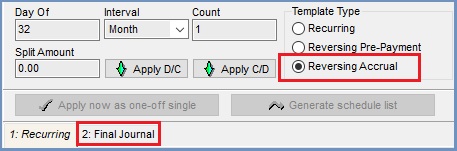
- Nominal Account List: list of nominal accounts that can be used to update the journal template grid. Nominals can be added to a journal template from here when in edit mode.
 : used to apply journal as a one off addition (e.g. can still create schedule list but also apply at any given time as a one-off).
: used to apply journal as a one off addition (e.g. can still create schedule list but also apply at any given time as a one-off). : generates schedule list based on Day Of, Interval and Count settings.
: generates schedule list based on Day Of, Interval and Count settings.
Journal Templates Detail Tab Recurring/Final Journal/Initial Journal Grid
The Recurring grid is standard, however an additional tab will appear if Template Type changes from Recurring. If Reversing Pre-Payment is active then the Initial Pre-Payment tab will appear, if the Reversing Accrual is active then the Final Journal tab is visible. All the grids have the same column headings.
- Code: is the nominal code.
- Account: is the name of the nominal account.
- Order: this allows the user to put the entries in the journal template in a numerical order that fits how they require the entries to be viewed and the order in which they will be applied.
Note: the entries will be sorted in order when the journal template is saved. - Debit: this column holds the debit amount which can be changed and updated.
- Var checkbox: if the amounts can change then the checkbox adjacent to the variable amount should be ticked.
Note: if amounts in the Debit column are changed then entries must also be changed in the Credit column in order for the journal template to balance. - Credit: this column holds the credit amount which can be changed and updated.
- Var checkbox: if the amounts can change then the checkbox adjacent to the variable amount should be ticked.
Note: if amounts in the Credit column are changed then entries must also be changed in the Debit column in order for the journal template to balance. - Note: this is the note that is entered when the journal template is created. This can be updated or amended when in Edit mode.
- Classification F4: this is the nominal classification of the nominal.
Journal Templates Detail Recurring/Final Journal/Initial Journal Grid Context Menu
- Apply Value Range: allows the user to specify a value that is to be applied to all of the currently selected rows/items for the current column.
- Clear Selection: deselects the currently selected line(s).
