020466: Modify the Packing Dialog to allow scanning of boxes
Overview
It is possible to complete the entire packing process in the Sales Invoice Manager with only a barcode scanner.
Configuration
The following configuration must be carried out in System Values:
- Open the System Values dialog.
- Go to the Invoice Management screen.
- In the Packing stage at the bottom:
- Tick Clear barcode in Packing dialog after scanning. When unticked this can cause errors when scanning items into the packing dialog.
- Tick Automatically Move packing Orders so that once the Packing functionality has completed, this will move any sales invoices that are fully packed to the next stage of Sales Invoice Manager.
Usage
- Open a Sales Invoice Manager screen.
- Go to the Packing stage.
- Focus on the sales order to be packed (Optional).
- Click on the
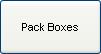 button at the bottom of the screen.
button at the bottom of the screen. - The Packing dialog box appears with focus set on the Invoice area.
- Scan the invoice code for the Sales order. Details of the invoice are in the upper area with the items from the sales order entered in the Invoice Items grid in the lower left.
- The focus will now be moved to the Box Scan input area.
- Scan the barcode for a packaging item.
- Once the box has been scanned, the focus will then move to the scan box within the items section for the user to scan the item barcodes which will be packed in this box. When stock items are scanned in, the full quantity will be assumed and the item line and the required quantity will be added to the packing item.
- If the user needs to add a new packaging item, scanning the packaging item barcode again will add a new box and then return focus to the Invoice Items Scan input.
- Once the Order has been completely packed, the Sales Invoice will be moved to the next stage of the
[ Sales Invoice Manager ]. - The Dialog will be cleared of any information for the previous order and the user can scan in the next invoice code.
