Custom Reports - Report Preview
The Report Preview command can be found:
- On the main grid right-click context menu of:
-
[ Supplier | List ]tab -
[ Customer | List ]tab -
[ Sales Orders | List ]tab -
[ Sales Invoice ]grid -
[ Catalogue Requests... ]dialog -
[ Returns | List ]tab
-
- The Custom Reports button in the
[ List Manager | List ]tab - The New Letter button in the
[ Customer (or Supplier) | Detail | CRM | Communication Log ]screen. - On the "Other Actions" menu of:
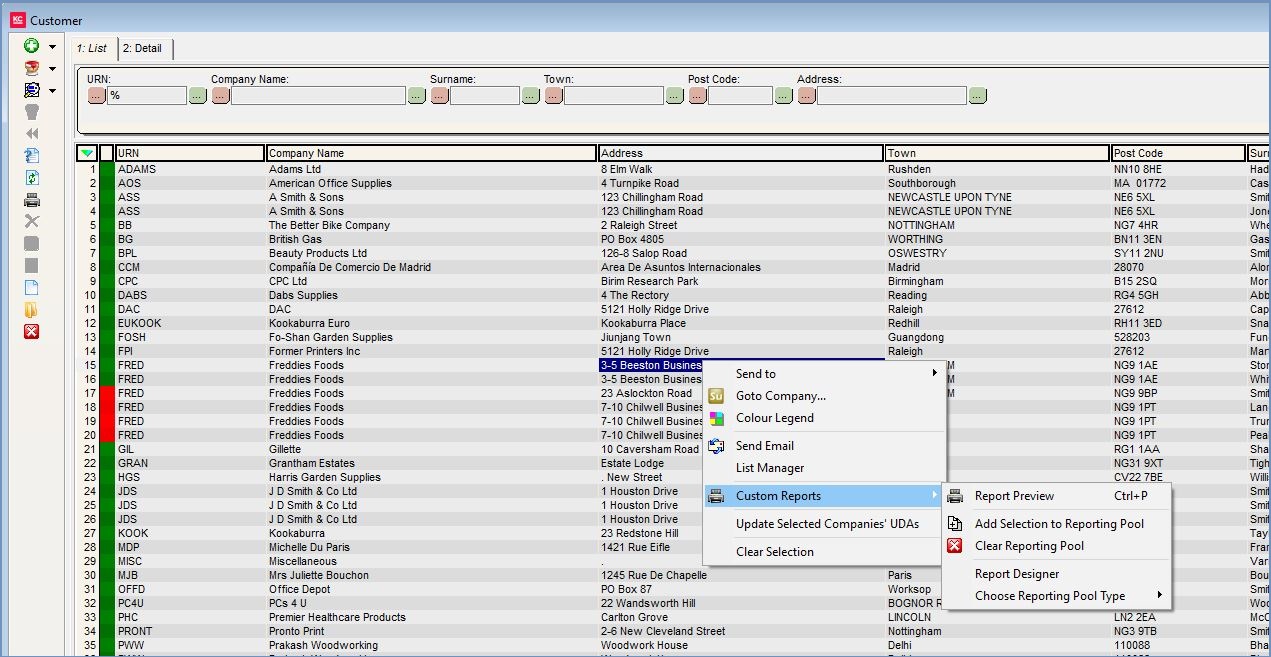
Reporting Tool
When you preview a custom report/boilerplate letter template, the system will create preview based on which contact records are in the "Reporting Pool".
In the Customers, Sales Invoices, Catalogue Requests or List Manager grids you have 'green' selected records, and add them to the "Reporting Pool" using the "Add Selection To Reporting Pool" option (found on the grid's right-click context menu). The records are then inserted into the report when you run the "Report Preview" command.
If a ![]() is created/previewed from a Customers'
is created/previewed from a Customers' [ Customer | Details | CRM | Communication Log ] tab then any items in the "Reporting Pool" will be lost and the report will be exclusively for the open customer.
Whereas access to the Report Designer tool is restricted to Administrators, all users whose user profile allows them to access these screens can use the "Report Preview" command to preview and print custom reports.
