How To: Assign Stock from Another Site
This option should be used when stock is to be assigned to the item(s) selected from another site.
- Open
[ Sales Invoice | Detail | Back Order (Stock Assignment) ]tab. - Untick the check boxes as required and click on Go.
- Focus on the stock item line requiring stock to be assigned from another site.
- Click the
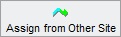 button.
button. - Select the required site from the drop-down menu and click 'OK'.
- Click 'Yes' if the user wishes to assign all available stock or 'No' to select a quantity.
- If 'No' was selected, enter the required quantity and click 'OK'.
Note: Remember to check the stock level for stock assignment from an alternative site, right click and select Show Expected Supplier Deliveries... then change the site filter.
