How To: Assign a Harmonisation Code to a Stock Item
To assign a Harmonisation Code to a Stock Item Open a Stock (show me how) Find the Stock Item you wish to assign a Harmonisation Code to. Double-click on the Stock Item or press Ctrl + Enter to open the [ Stock | Detail | Properties ] Open the [ Stock | Detail | Accounting ] Click on the Click to create a new Harmonisation Code assignment; this will bring up the Harmonisation dialogue. Choose which Harmonisation Code you wish to assign this Stock Item to by using the drop-down box in the Harmonisation dialogue[1] Click OK to confirm the Harmonisation Code assignment. Click OK again in the Stock Harmonisation Codes dialogue to return to [ Stock | Detail | Accounting ]
To unassign a Harmonisation Code from a Stock Item Repeat steps 1-5 as above. Highlight any field of the line of the Harmonisation Code you wish to unassign. Click to unassign the Harmonisation Code. Click OK to return to [ Stock | Detail | Accounting ]
Notes ? The only Harmonisation Codes which will appear in this drop-down box are those Codes assigned to the Level 2 Stock Type for which the Stock Item you are editing is assigned to. If nothing appears in this drop-down, there is no Harmonisation Code assigned to the Level 2 Stock Type in question.
Articles you might also be interested in
Did you find this article helpful?
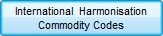 button to open the Stock Harmonisation Codes dialogue.
button to open the Stock Harmonisation Codes dialogue. to create a new Harmonisation Code assignment; this will bring up the Harmonisation dialogue.
to create a new Harmonisation Code assignment; this will bring up the Harmonisation dialogue. to unassign the Harmonisation Code.
to unassign the Harmonisation Code.