How To: Bulk Email with Attachments from the List Manager
Being able to add an attachment to a group of emails from the List Manager is useful for:
- Sending out information, such as safety leaflets, based on what someone has bought.
- Sending people who have bought an item, a list of similar items.
- Issuing recall notices.
- Sending out a leaflet with a keycode to be used at a show.
Prerequisites
- The customer must have a valid email address.
- Create an Email Message Template of type COMPANY EMAIL; see How To: Setup Email Templates.
- Create the list of customers you wish to email; see List Manager example.
Bulk Emailing with Attachment
- Open a List Manager screen.
- Focus on the list you wish to use for your mailing in the pane on the left.
- Click on the List tab at the top of the dialog.
- Select the options as required, for example the Data Protection level, the email address to use etc - see List Manager email address flow chart.
- Click on the Go button to populate the grid.
- Click on the
 button.
button.
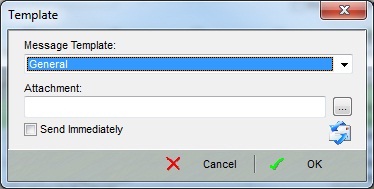
- In the Template dialog:
- Select the correct Company Type email template.
- Click on the
 button and find and select the attachment.
button and find and select the attachment. - Tick the Send Immediately checkbox and click on OK.
- Click OK in the information popup which lets you know how many emails have been sent successfully.
Note: An entry can be made to the customer's Comm Log or a Keycode added to their record using the buttons above the grid.
