How To: Buy a stock item and receive a % discount on the order total excluding delivery
| | Telesales Rules is an Advanced User feature. |
If a customer buys a specific stock item then they receive a 10% discount on the order total excluding delivery.
Notes:
- Once the specified stock item is added all items on the sales order are entitled to the discount, see the example below.
- In this example the order discount is 10% discount but the discount percentage could be more or less but if you offer the item for free 100% then all the items will be free!
Example Scenario
In the example below:
if the customer:
- buys one or more Shower Gel (BSG);
they can have:
- 10% discount on all the items they buy.
Note: the discount does not include delivery.
Action Details and Group Comparison Scope
Make the rule active and set the 10% discount rate
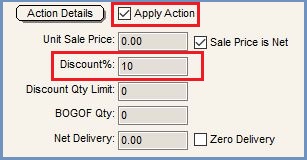
Set the Group Comparison Scope to a Specific Stock Item
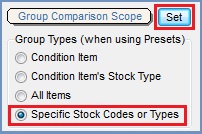
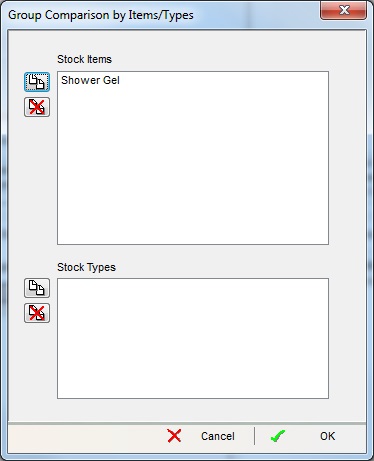
Condition Detail
See How To: Create a new Condition Tree in a New Telesale Rule and How To: Add an Additional Telesale Rule Condition Tree for creating the conditions when setting up the Telesales Rules.
If ALL of these conditions are TRUE
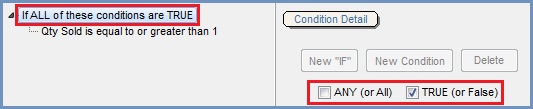
The Quantity sold is equal to or greater than 1
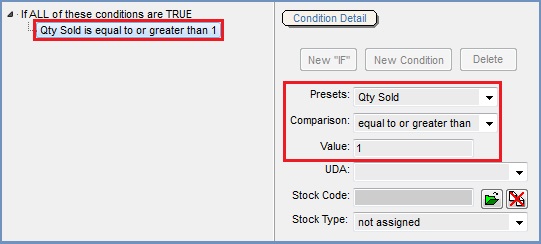
Result

- The offer item has been added with a quantity of 1 and a 10% discount.
- Stock items from the same Level 2 Stock Type have a 10% discount.
- Items from other stock types also have a 10% discount.
