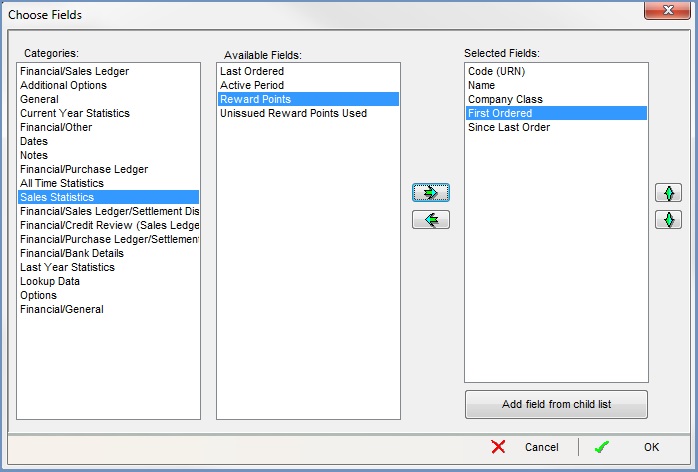How To: Configure the Info Panel for Companies
|
|---|
The Info Panel enables users to see dynamic data based on the company they are currently (or were last) focused on. This enables users to see key information about a customer record at a glance and retain it whilst they continue to use the system. The user can select the information and the order in which it is displayed in the Info Panel.
- Open the
[ Customer ]screen and load any customer record. - Right-click on the bottom-half of the panel and click 'Select Fields'.
- Click a Category, this will display the Available Fields for that Category.
- Click on the Available Field you want to display and click on the 'right' arrow. The field will move into the Selected Fields list.
- Repeat the above steps until you have all of the fields your require selected.
- If required, use the Up and Down Arrows on the Selected Fields list to re-order your selection so they appear in the order you require.
- Click 'OK'.
- Any open customer record will need to be closed and re-opened before new fields are displayed.