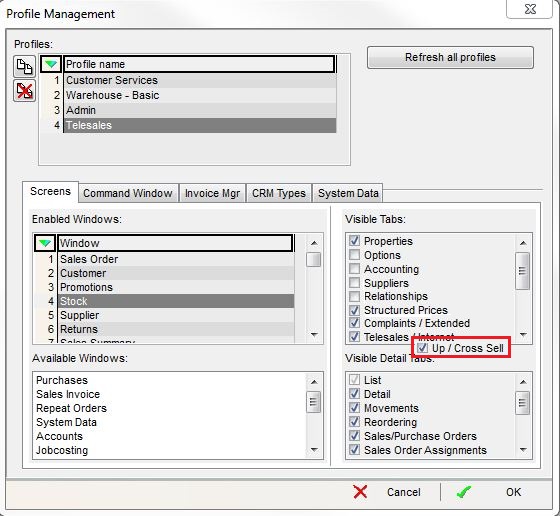How To: Create a New Telesales User
Overview
When creating a new user with a specific role, it is necessary to define both permissions (what they can do) and a profile (what they can see). As a rule, it is best to start by setting permissions and access to the minimum levels possible for the role in question. Extra permissions and access can then be enabled if and when required. Here is an exemplar of how a new Telesales User might be created and set up. In this scenario our Telesales User deals with processing customer returns as well as sales. Some organisations could have separate staff dealing with returns, so may wish to set up permissions differently. In our example, our Telesales Operator's access to the system is fairly restricted in order to safeguard the integrity of the data and keep the system as simple to use as possible.
Creating New User
- Open a System Data screen.
- Double click on
[ Others | Users ]. - Press Alt+E or click
 to enter edit mode.
to enter edit mode. - Press F3 or click
 to add a new item.
to add a new item. - Enter the details of the new user (see Users for a description of the grid columns).
- Press Ctrl+S or click
 to save the new user.
to save the new user.
Setting User Permissions
Select User Permissions from the right-click context menu and set these as required.
Below is a screenshot of typical settings that might be used for a Telesales User - these may need to be adjusted to suit specific business requirements, for example:
- Ability to process customer returns may be disabled if not within the remit of a Telesales Operator.
- A Telesales Supervisor may need to be given the authority to process refunds.
- A Telesales User might not need to view current promotions, so this could be disabled.
- Note the 'hide buy price' checkbox in the Stock section has been ticked to prevent a Telesales User from seeing the Supplier buy price of an item
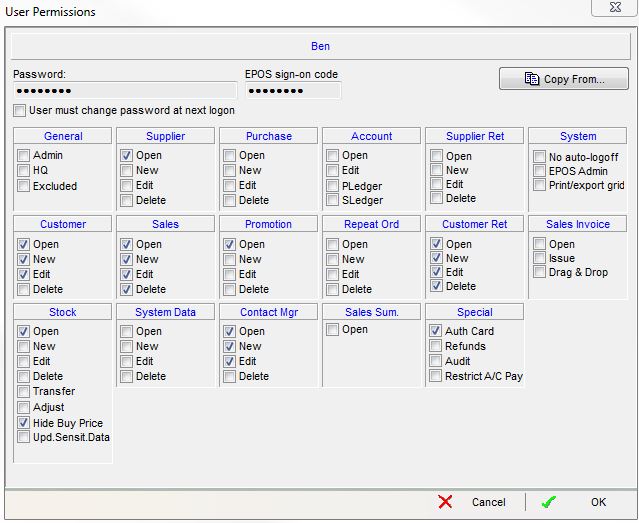
Creating User Profiles
- Right click on the grid and select 'Define Profiles'.
- Select 'Yes' to the information dialog displayed.
- Click on
 to add a blank profile to the bottom of the Profiles grid.
to add a blank profile to the bottom of the Profiles grid. - In the Profile Management dialog add a name for the profile and select it.
- In the Screens' tab, drag and drop screens required for the profile from the Available Windows grid into the Enabled Windows grid.
- Untick the Visible Tabs and Visible Detail Tabs that are not required for the profile for every enabled screen.
- In the Command Window tab, check the Command Window options that are required for the profile.
- In the Invoice Mgr tab, check the stages that are required for the profile.
- In the CRM Types Tab check all the CRM Types that will be blocked for this profile.
- Click on 'OK'.
Below is a screenshot of typical settings that might be used for a telesales user - these may need to be adjusted to suit specific business requirements. Note the item highlighted in red would be visible by scrolling down the visible tabs window. In this example we have selected the 'Stock' screen and disabled the visible tabs for Options, Accounting, Suppliers and Relationships. This is because these tabs do not contain any information likely to be relevant to a Telesales Operator's role.