How To: Create and Process a Refund for a Price Correction (from the original sales order)
Price correction refunds are normally accessed via the original sales order. Processing a refund for a price correction does not impact on the CoS. Before processing a refund for a price correction make sure no stock items are green selected as this will create a refund for stock items rather than a refund for a price correction.
To process a refund for a price correction:
- Open a Sales Order screen.
- Load the sales order containing the item to be refunded.
- Click on the
 button.
button. - Click on Yes to the warning popup.
- Click on Yes to Create a linked Credit Note Refund.
- Enter the amount to be refunded in the Please enter Refund Amount popup and click on OK.
Note: the system will create a credit note within the sales order screen for the amount entered in the step above. - Press Ctrl+S or click
 to save the credit note.
to save the credit note.
The credit note can now be used for future orders. If the customer wishes to be reimbursed rather than have credit held against their account, further steps are required:
- Go to the
[ Payment ]tab. - Click on the
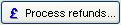 button.
button. - Select the bank account the refund is to be issued from.
- Click OK.
