How To: Locate a Purchase Order to Create the Delivery Note
There are three methods of creating a delivery note:
- From the Purchase Order Main screen
- From the On Order screen.
- From the Delivery Note List screen.
Purchase Order Main Screen
- Open a Purchase Order screen.
- Locate the Purchase Order for the delivery and open it.
- Focus in the grid, right-click and from the Context Menu select "
 Create Delivery Note...".
Create Delivery Note...".
On Order Screen
- Open a Purchase Order screen.
- Move to the On Order tab.
- Using the filters find the stock items on the required purchase order in the grid.
- Focus on one of the lines from the purchase order that has been delivered.
Note: only ONE of the items from the purchase order needs to be selected to create the delivery note for ALL items on the purchase order. - Click on the
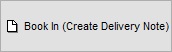 button to create the Delivery Note.
button to create the Delivery Note.
Delivery Note List Screen
- Open a Delivery Note screen.
- Press Ctrl+N or click
 . This opens the Purchase Order Lookup dialog box.
. This opens the Purchase Order Lookup dialog box. - Use the filters to search for the required Purchase Order or click on the Go button to populate the grid.
- Double-click on the Purchase Order to create the Delivery Note.
