How To: Manually Roll Up Batch Payments
Rolling-up payments into a batch allows users to group payments for example by date. Payments can be automatically rolled up into a batch by payment type, see How To: Automatically Roll Up Batch Payments.
- Open an Accounts screen.
- Goto the Bank Account tab.
- Select the bank account as defined in 'Bank Id', for example "Sterling Cash Account".
- Click the 'GO' button to populate all bank grids.
- Green-select all the items you wish to add into the batch.
- Right click and from the menu select Rollup Batches then Add Selected to Rollup Batch.
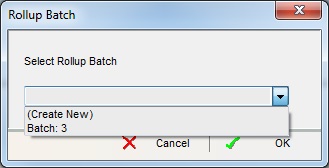
- From the Rollup Batch popup either select (Create New) to create a new batch or select the batch you want to add the selected items to.
- Click on OK.
The batch will be created and the Customer/Supplier field will contain the batch number for example Rolled Up Batch - 4 and the total of the batch will be in either the Credit or Debit column.
