How To: Manually enter courier details when shipping goods
In this scenario, a Khaos Control user has printed the Picking Ticket report, which they use to pick goods, etc. They then manually enter the despatch address directly into the couriers system (local or on-line), the courier assigns the consignment reference and prints the label (which usually includes the consignment reference as a barcode).
The sales invoice then progresses through Sales Invoice manager until it reaches the Shipping stage, when the following action is taken:
- Open a Sales Invoice Manager screen.
- Go to the Shipping stage.
- Green-select the relevant sales invoice in the grid.
- Press the
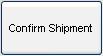 button to see the Shipping Dialog box.
button to see the Shipping Dialog box. - Move the sales invoice from the top to bottom grid then the user can:
- Use the F4 key to change the courier, if necessary to match the actual service used;
- Scan the barcode directly into the "consignment ref" column in the lower grid, thus linking it with the shipment (this allows the consignment ref to be included in confirmation emails for track-and-trace, so it has a real value/benefit).
- Close the Shipping Dialog box.
- If desired, press the "Shipping Report" button to generate a printed record, for example:
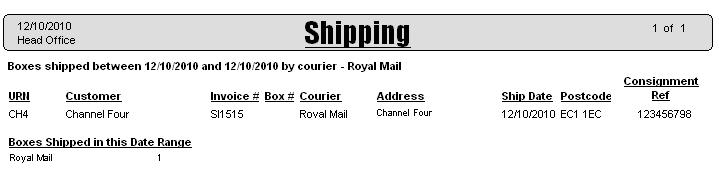
- Continue to process the invoice through the Sales Invoice manager stages, until it has been issued.
