How To: Postpone Assignment of Stock
This option should be used to prevent Khaos Control, or other users assigning stock to selected item(s). When an item has been postponed, no further stock will be assigned to it, although stock already assigned to the item will remain assigned.
Postpone Items
- Open a Sales Invoice Manager screen.
- Go to the
[ Back Order (Stock Assignment) ]tab. - Select the stock item line(s) requiring postponement.
- Click on the
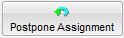 icon at the bottom of the screen.
icon at the bottom of the screen. - The lines will go yellow indicating that it is postponed.
Un-Postpone Items
To allow stock to be assigned to a postponed item, postponement must be removed. To do this:
- Open a Sales Invoice Manager screen.
- Go to the
[ Back Order (Stock Assignment) ]tab. - Select the stock item line(s) requiring the removal of the postponement.
- Click on the
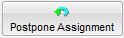 icon at the bottom of the screen.
icon at the bottom of the screen. - The lines will turn from yellow usually to pink indicating that there is not enough stock assigned to the order.
Note: it is possible to postpone fully assigned stock lines in which case the lines will turn from yellow to grey.
