How To: Reset the Channel Types Values to the Original Listing using Channels 1.0
Training must be completed before using Channel Listings.
| | Channel Listings is an Advanced User feature. |
When relisting items on eBay you may wish to reset the Channel Type Values to those of the original listing, for example if you relisted items with different delivery options on relisting again you wish to revert to the original values.
- Open a Web Configuration screen.
- Open the
[ Channel Listings | Listings ]screen. - If the status is after waiting approval, but before listed, focus on the listing you wish to update and select 'Stop Auto Listing Selected'. This will change the status to 'Waiting Approval' so you can edit the listing.
- Double-click on the eBay listing to load the
[ Channel Listings | Listing Details ]screen. - Press Alt+E or click
 to enter edit mode.
to enter edit mode. - Click on the
 button.
button.
Note: the button is only visible if the item has been previously listed. - In the popup click on Yes.
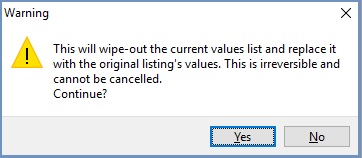
- Press Ctrl+S or click
 to save.
to save.
Note: the items that have been marked as relisted will have ![]() in their Listing ID field in the
in their Listing ID field in the [ Channel Listings | Listings ] screen.
