How To: Set up a Keycode that is valid for a customer's first order only
It is not possible to trigger a promotion for a customer's first order only by using a keycode alone. The way to achieve this would be to create two keycodes, and then link them via a Telesales Rule.
Create the Trigger Keycode
This is the keycode you will give to your customer. It contains no offer details - it is simply a trigger to activate the telesales rule.
- Open a Promotion screen
- Select the Keycode from the
[ Promotion | List ]screen. - Press Ctrl+N or click
 .
. - Enter a code and a name for the new Keycode, which in this example is called 'Trigger Keycode'. (Remember - this is the Keycode you will give to your customers)
- Select the associated price list from the 'Uses this Price List' dropdown.
- Press Ctrl+S or click
 to save.
to save.
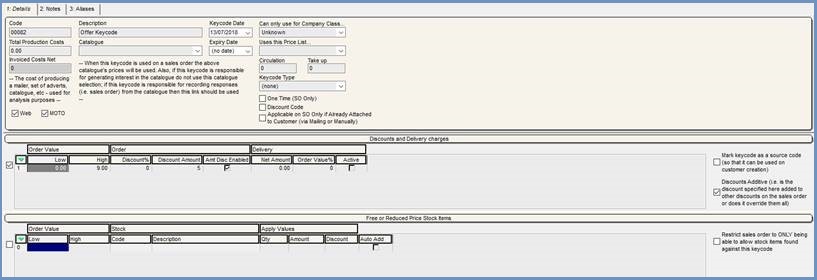
Create the Offer Keycode
This is the keycode that will actually contain the promotional discount. The customer will not see this Keycode, as it will be triggered in the background.
- Open a Promotion screen
- Select the Keycode from the
[ Promotion | List ]screen. - Press Ctrl+N or click
 .
. - Enter a code and a name for the new Keycode, which in this example is called 'Offer Keycode'.
- Select the offer criteria in the 'Discounts and Delivery charges' and/or 'Free or Reduced Price Stock Items' sections. (Do not include any qualifying criteria here - that will be handled by the Telesales Rule.)
- Press Ctrl+S or click
 to save.
to save.
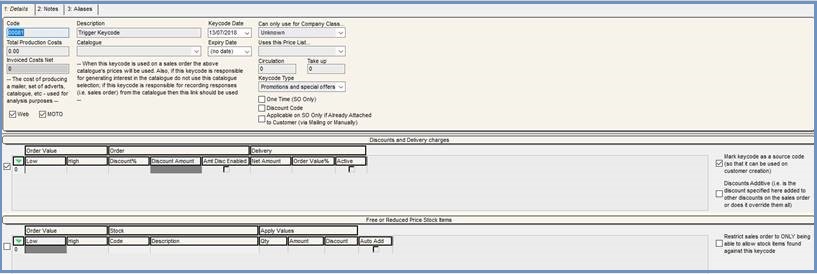
Create the Telesale Rule and link it to both Keycodes
- Open the
[ Telesale Rule ]tab. - Press Ctrl+N or click
 .
. - Name the Telesale Rule, for example 'Replace Trigger Keycode with Offer Keycode'.
- In the 'Keycode' dropdown within the 'General' section, select the Keycode that you want to replace (the Trigger Keycode).
- In the 'Apply Keycode' dropdown at the top of the screen, select the new keycode (the Offer Keycode)
- Tick the 'Customer's First Order Only' checkbox near in the middle of the screen.
- Specify who the promotion will be targeted at, for example multiple Company Classes, Company Types, Countries & Currencies.
- Press Ctrl+S or click
 to save.
to save.
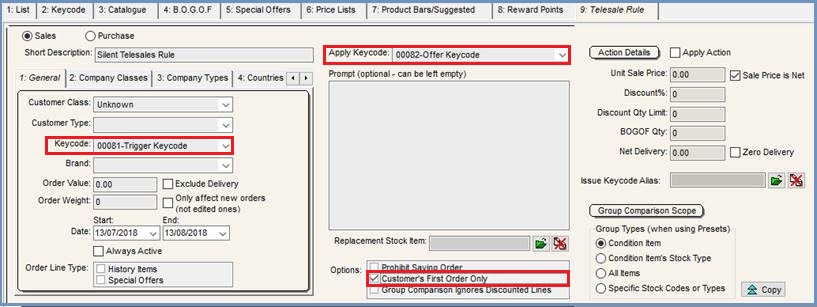
Notes:
- As only one tracking keycode can be applied to an order, the last keycode selected will be the one used on the sales order.
- To avoid confusion when setting up future promotions it might be a good idea to link the two Keycodes by giving them a common prefix code, ie. TR2 Summer Catalogue/TR2 Trigger)
