How To: Write off credits en-masse
The Unallocated Report dialog allows you to view the outstanding credits in more detail and then write off any credits en-masse following the instructions below:
- Open an Accounts screen.
- Go to the
[ Accounts | Nominal Accounts | Unallocated Transactions ]tab. - Click on the
 button.
button. - In the Unallocated Report dialog, click on the
 button.
button. - Click on the red pins to add the filters above the grid. It will help to use the filters when finding the transactions you wish to write off.
- Green selecting the transactions to be written off.
- Right clicking and selecting 'Write Off'.
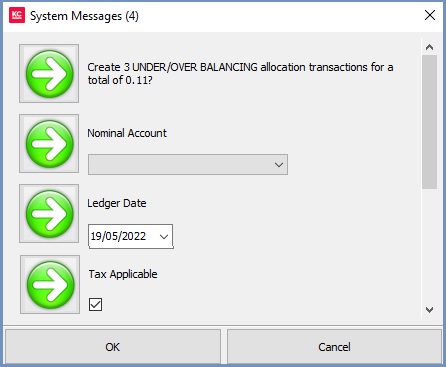
- The following confirmations/selections are then required:
- Confirmation that the user does indeed want to write off this number and value of transactions.
- Nominal account to which the write off journals will be posted.
- Date for the write off journals. (Defaults to today).
- Is tax applicable to the write off items.
- Confirmation that if the unallocated amount is > 10% of the order total that the user wants to continue.
- Click OK to complete the process and write off the green-selected transactions.
When a transaction has been written off, reverse postings will be made for the unallocated amount and allocated against the transaction.
