Legacy Audit
The audit dialog allows users with Audit permission to view changes to Sales Orders, Proforma Orders, Quotations and Credit Notes by users once they have been saved. Changes, for example clearing or editing the picking information against a sales order or invoice from any of the following actions, are also documented in this dialog:
- Editing and saving a sales order.
- Auto Re-pick in the
[ Sales Invoice ]screen. - Manual Re-pick in the
[ Sales Invoice ]screen. - Release Invoice from the HHT menu in the
[ Sales Invoice ]screen. - Cancelled or deleted Sales Orders see How To: Cancel a Sales Order.
- Remove from Batch from the
[ Sales Invoice ]screen, see How To: Remove Sales Orders from a Batch and How To: Remove a Sales Orders from a Batch when assigned to a user for Picking. - Deleting payment lines.
The Audit dialog is accessed from either
- The 'Audit' option in the Other Actions menu in the
[ Sales Orders ]and[ Purchase Orders ]or - The
[ Customer | Customer Service | Sales Orders/Invoices ]see How To: View a Customer's Cancelled Sales Order.
The dialog consists of:
- Show for Order: if accessed from a loaded sales order it will filter on the sales order code.
- Show for Customer: if accessed from a loaded sales order it will filter on the customer's URN.
Note: if any of the above options are used in the[ Sales Orders | List ]screen when a sales order has not been loaded or created, the Audit dialog is not automatically filtered on either by customer or document.
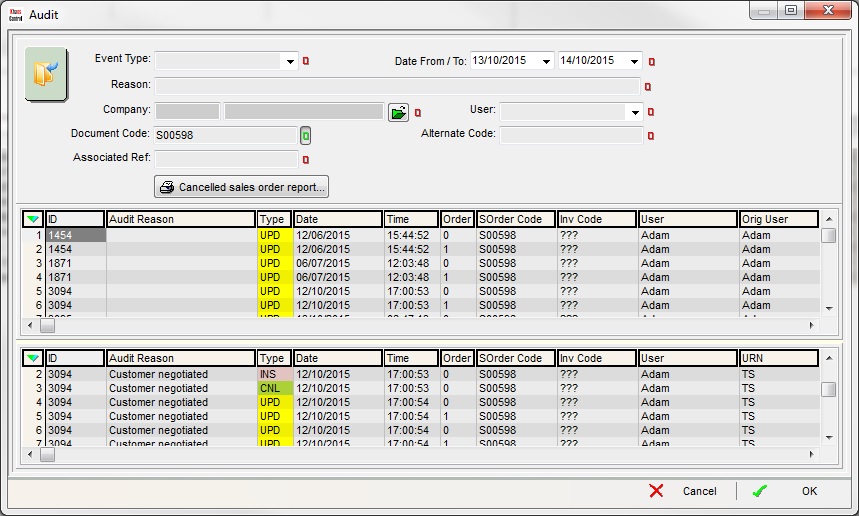
The Audit dialog consists of the upper filters and two lower grids.
Note: the Audit dialog is resizeable making it easier to view larger amounts of data.
Top Filters
- Event Type (
 /
/ traffic light filter): the action that has changed the sales order; updates (UPD), inserts (INS) or cancellations (CNL).
traffic light filter): the action that has changed the sales order; updates (UPD), inserts (INS) or cancellations (CNL). - Date From/To (
 /
/ traffic light filter): date range filter.
traffic light filter): date range filter. - Reason (
 /
/ traffic light filter): search the Audit Reason column for specific reasons for the sales order being changed.
traffic light filter): search the Audit Reason column for specific reasons for the sales order being changed.
Note: the user can enter the whole term or part of the term to search on. - Company (
 /
/ traffic light filter): the customer's name, use the
traffic light filter): the customer's name, use the  to find and load the customer.
to find and load the customer. - User (
 /
/ traffic light filter): filter by user.
traffic light filter): filter by user. - Document Code (
 /
/ traffic light filter): filter on the document code, for example sales order number.
traffic light filter): filter on the document code, for example sales order number. - Alternate Code (
 /
/ traffic light filter): when viewing sales orders in the upper grid it acts as an invoice code filter, when looking at the stock items lower grid it acts as a stock id filter.
traffic light filter): when viewing sales orders in the upper grid it acts as an invoice code filter, when looking at the stock items lower grid it acts as a stock id filter. - Associated Ref (
 /
/ traffic light filter): the associated reference used when importing sales orders for example from eBay, Amazon and websites.
traffic light filter): the associated reference used when importing sales orders for example from eBay, Amazon and websites.  : produces a report grouping the cancelled orders on sales order type, see How To: View a Customer's Cancelled Sales Order and How To: Generate a Cancelled Sales Order Report.
: produces a report grouping the cancelled orders on sales order type, see How To: View a Customer's Cancelled Sales Order and How To: Generate a Cancelled Sales Order Report.
Note: the Go button must be pressed in order for the grid to be populated or updated after the filters have been changed.
Upper Sales Order Grid
- ID: the id number for the change to the document.
- Audit Reason: if the order has been cancelled then the reason entered by the user will appear here.
- Type: the type of event, updates (UPD) or cancellations (CNL).
- Date: the date of the change.
- Time: the time of the change.
- Order: the event code, 0 = initial state (before) 1 = result state (after).
- SOrder Code: the code for the document.
- Inv Code: the sales invoice number if one has been created else will display ???.
- User: the user who made the change.
- Orig User: the user who created the document.
- Invoice Status: the location of the order in the Sales Invoice Manager.
- URN: the company URN.
- Company Name: the name of the customer/company.
- Date Created: the date the order was created.
- Delivery Date: the date the order is due for despatch.
- Order Net: the net value of the order including the delivery charge.
- Order Tax: the VAT on the order including VAT on delivery charges.
- Delivery Net: the delivery charge less VAT.
- Delivery Tax: the amount of VAT on delivery.
- Discount: any discount applied to the order as a change to the original document, i.e. a change to the amount of discount.
- SO Type: the document type, for example sales order.
- SO VType: more specific document type, for example proforma, which is a form of sales order.
- SOrder Source: the sales source for the order.
- Keycode Code: the keycode code.
- Keycode Desc: the keycode description.
- Del Address: delivery address for the order.
- Del Contact: the delivery contact for the order.
- Courier: the courier for the order.
- Site: the site the user is logged into.
- Inv Priority: the invoice priority used on the sales order.
- Manual Payments: will be highlighted in yellow if the user ticks the Manual Payments checkbox in the
[ Sales Order | Payment ]screen. - Pay Remainder on Account: will be highlighted in yellow if the user ticks the Pay Remainder on Account checkbox in the
[ Sales Order | Payment ]screen. - Pay on Account: will be highlighted in yellow if the user ticks the Pay on Account radio button in the in the
[ Sales Order | Payment ]screen. - Calculation Method: either Gross or Net.
- Client Name: if using Clients then this will display the client name, else it will display 'Parent Company'.
- Associated Ref: the associated reference used when importing sales orders for example from eBay, Amazon and websites.
Note: if a sales order has been cancelled it will show as one line. If a change has been made to the order, for example applying a percentage discount, then this will show as two lines, the first will be the pre-change state and the second will highlight any changes in yellow.
Lower Stock Items Grid
- ID: the id number for the change to the document.
- Audit Reason: the reason added when a change has been made and the order saved.
- Type: the type of event, updates (UPD), inserts (INS) or cancellations (CNL).
- Date: the date of the change.
- Time: the time of the change.
- Order: the event code, 0 = initial state (before) 1 = result state (after).
- SOrder Code: the code for the document.
- Inv Code: the sales invoice number if one has been created else will display ???.
- User: the user who made the change to the order.
- URN: the company URN.
- Company Name: the name of the customer/company.
- Sk Code: the stock code for the stock item.
- Sk Description: the stock description for the stock item.
- Qty Sold: the number of the stock item sold.
- Assigned: the number of items assigned to the sales order.
- Net Unit: the net amount per stock item.
- Grs Unit: the gross amount per stock item.
- Net Total: the net total of the order per stock item line.
- VAT Total: the total amount of VAT per stock item line.
- Discount: the discount applied to a stock item.
- Do Assign: whether the postpone assignment is turned on/off.
- Price From: where the price for the stock item has come from, for example Stock Item, Changed, Keycode, Price List/Item-Price (Grs), Up / Cross Sell.
Notes:
- Changes made to a document, for example applying a discount to a stock item, removing a stock item from the order or changing the quantity, will show as two lines, the first will be the pre-change state and the second will highlight any changes in yellow.
- Cancellations (CNL) only have an Order the event code of 0 (initial state)
