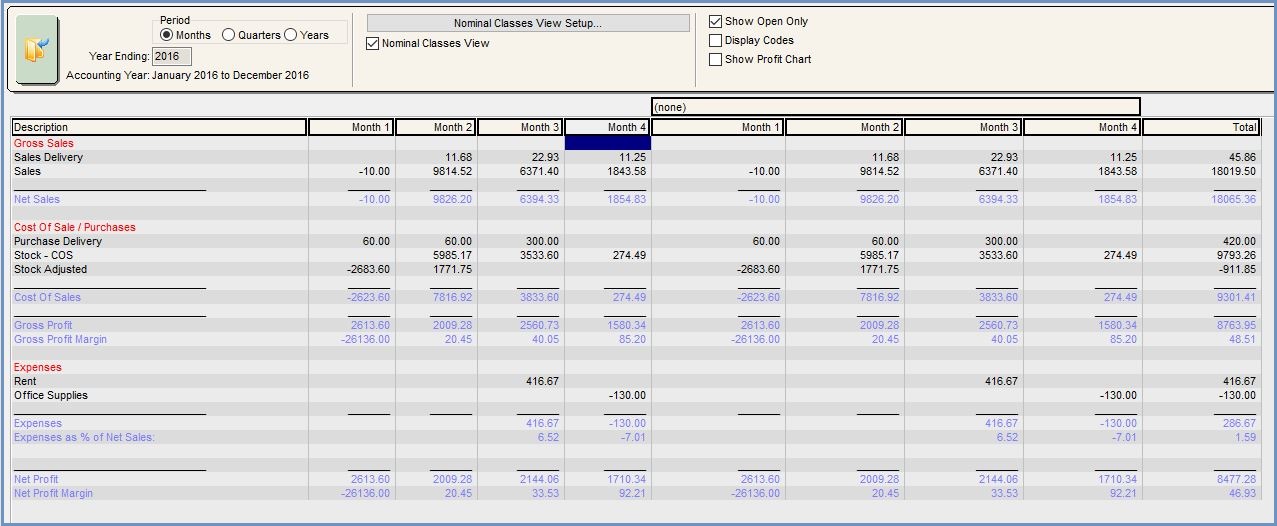Nominal Class View Setup Dialog
The Nominal Class View Setup dialog allows users to display mini P&Ls across the screen, depending on the period selected (months, quarters, years), so comparisons can be made between branches or departments. Periods can also be selected independently for nominal classes.
The dialog is accessed by ticking the Nominal Classes View checkbox in the [ Profit & Loss ] which exposes the ![]() button. Clicking on this button opens the dialog.
button. Clicking on this button opens the dialog.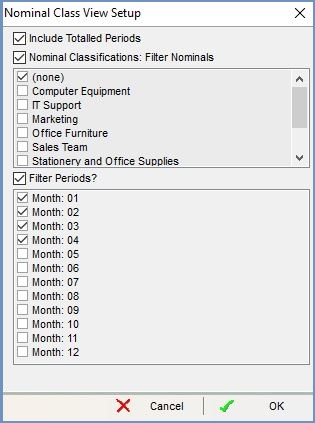
The dialog consists of:
Include Totalled Periods
If ticked then the totals for all the nominal classes will be broken down by period (months, quarters, years) in the first group of columns on the grid, see the image below for Months 1-4 with no heading.
Nominal Classifications: Filter Nominals
If ticked, you can select the nominal classifications to view the breakdown for.
Context Menu
- Select All: selects all options.
- Select None: deselects all options.
- Invert Selection: inverts current selection.
Filter Periods?
if ticked, you can select the periods (months, quarters, years as selected in the main screen) to view the breakdown of nominal classifications over.
Context Menu
- Select All: selects all options.
- Select None: deselects all options.
- Invert Selection: inverts current selection.
Note: after making your selections you must press the ![]() button to populate the grid with the options you have selected.
button to populate the grid with the options you have selected.
Results of using the above options