Promotion Catalogues Tab
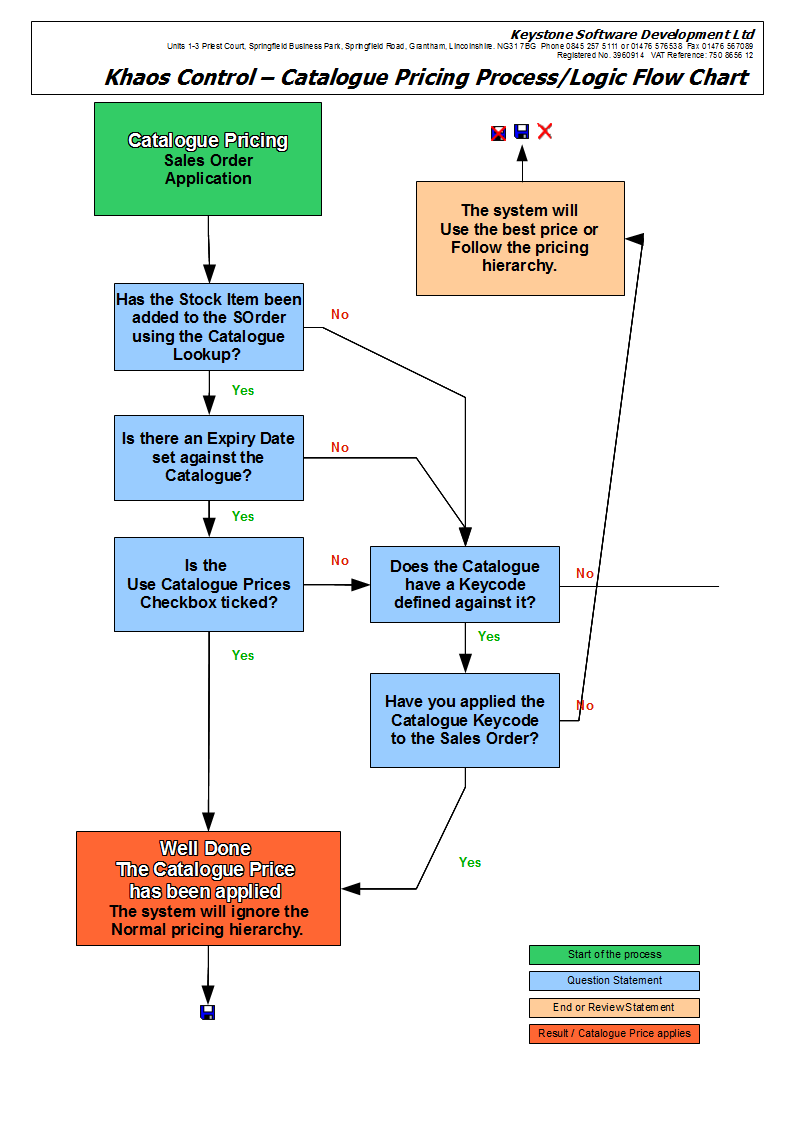
Catalogues are used for:
- Pricing on Sales Orders allowing catalogue prices to be used on sales orders automatically, without users having to remember that there are special prices for stock items in different catalogues, see Catalogue Pricing on Sales Orders.
- Catalogue Requests where a catalogue request can be created against a customer. This can be processed, for example printing address labels, which allow you to control the sending of catalogue to multiple customers, see Catalogue Requests.
Catalogues are created via the [ Promotion |Catalogues ] tab, see How To: Create a Catalogue. Existing catalogues are displayed by selecting the Catalogues radio button in the [ Promotion | List ] tab. The Catalogues screen consists of two areas:
Notes:
- Keycodes and Catalogues: catalogues can be attached to Keycodes which in turn are attached to sales orders. When a particular keycode is used on a sales order, the system knows to use the sell price for the stock item from the catalogue definition. For information about tracking catalogues using Keycodes see Tracking Keycodes. Alternatively a product could be added without the need for a keycode, using the special Catalogue Stock Lookup screen. Using the Catalogue Stock Lookup you are able to add a stock item to a sales order using it's catalogue reference (or code), which is different to its stock code, or the catalogue can be selected in this lookup which will stock the product within that catalogue for selection.
- Catalogues Requests: catalogues can be sent out as a mass mailing or they can be sent out for individual customers using catalogue requests, see How To: Create a Catalogue Request.
- Catalogue Pricing on Sales Orders: the prices that are used on sales orders will depend on several factors, these are explained on the Catalogue Pricing Process flow chart and How To: Use Catalogue Prices on Sales Orders.
- Catalogues and Stock Control: a catalogue may be stock controlled in a similar manner to a normal item of stock. This enables their movements to be monitored and stock levels maintained.
- Catalogues Stock Codes:
- KhaosControl does not support the same stock item being referred to with different Catalogue Stock Codes within the same Catalogue. This would result in the first entry found being used on any related Sales Orders the item was added to. If this is required a second catalogue should be created to contain the secondary Catalogue Stock Codes to avoid duplication.
- When creating different catalogues that contain the same item at a different price it is imperative that DISTINCT catalogue codes are used for the stock items. If duplicate codes are used, users may inadvertently enter a stock item onto a sales order at the wrong catalogue price, for example:
Stock Code Stock Description Catalogue Code Price Catalogue REDFIL Red Ring File REDFILA £1.99 Autumn REDFIL Red Ring File REDFILW £2.32 Winter
Catalogue Definition
This section defines the overall catalogue details.
- Code: the code associated with the catalogue; automatically generates the next sequence number, amend to something appropriate.
- Stock Item: used if the catalogue is to be stock controlled. The stock item should be created first and then linked via this field.
- Description: catalogue description.
- Keycode: used for analysing catalogue requests. The catalogue is linked to a Keycode. The drop-down list contains all current Keycodes held in the system.
- Date Created: catalogue start date.
- Expiry Date: catalogue end date.
- Uses this Price List: associates a price list with a catalogue.
- Use Catalogue Prices: ensures that catalogue prices can be used via the catalogue stock lookup button in the stock lookup dialog box without the use of a keycode. (The correct catalogue must be selected and the traffic light switched on when selecting the appropriate stock item).
- Default: the default catalogue to be used either as a catalogue request, see How To: Create a Catalogue Request or in the Catalogue Stock Lookup .
Note: it is only possible for one catalogue at a time to be marked as 'Default'. If a user tries to set more than one catalogue with this value, an error is displayed to the user. - Update Comm. Log: if ticked, creates an entry into the customers comm. log to note that a catalogue has been sent to them once the catalogue request has been issued.
- Next day in X days: specifies the next date in the comm. log entry for follow up purposes. The Update Comm. Log check-box must be flagged for this option to be active.
- Contact Type: specifies the contact type in the comm. log entry. The Update Comm. Log check-box must be flagged for this option to be active.
- Page: allows users to navigate to a page number.
Catalogue Page Definition
This is used to describe the catalogue. Useful for analysing the success of certain products on certain pages of the catalogue. The following two buttons are on the far right above the grid:
 : creates the next page.
: creates the next page. : deletes current page.
: deletes current page.
Pages may be defined whilst creating the catalogue or at a later date. The areas that can be defined are:
- Stock Code: the stock code held against the stock item in their
[ Stock | Detail | Properties ]tab. - Stock Description: description as used by the catalogue.
- Cat Reference: reference as used in catalogue stock lookup.
- Sale Price: catalogue Price.
- Position in Catalogue:
- Grid Start: user-defined; for information on product's placement within the catalogue.
- Grid End: user-defined; for information on product's placement within the catalogue.
- Size: user-defined; for information on product's placement within the catalogue.
Context Menu
- Goto Stock Item: open the stock screen for the selected item.
- Auto-Fill Reference: automatically populate the catalogue reference number based on a stock code; adds a unique number to the end of the code.
- Apply Value Range: allows the user to specify a value that is to be applied to all of the currently selected rows/items for the current column.
- Clear Selection: deselects the currently selected line(s).
Catalogue Requests Other Actions Menu
Display the drop-down 'Other Actions' menu either by pressing F9 or clicking the down arrow immediately to the right of the ![]() green circle with a white cross icon at the top of the button bar. The following functions are available:
green circle with a white cross icon at the top of the button bar. The following functions are available:
- Copy Catalogue: facility to copy and reuse a catalogue's definition.
- Update Stock Sell Prices with Cat Prices: updates the stock sell price in the
[ Stock | Detail | Properties ]tab. - Copy to new Keycode: only applicable in the
[ Promotion | Keycodes ]tab. - Import/Export: price lists to and from web sites.
