Unallocated Report Dialog
The Unallocated Report allows you to monitor which payments and credit notes are not allocated to invoices, until sales invoices are issued even though they have a payment they will be displayed here, see How To: View Customers with Outstanding Credits. Khaos Control will auto-allocate payments and invoices, in most cases, therefore this list should only show the exceptions that have been created by users. From here you can then write off credits en-masse.
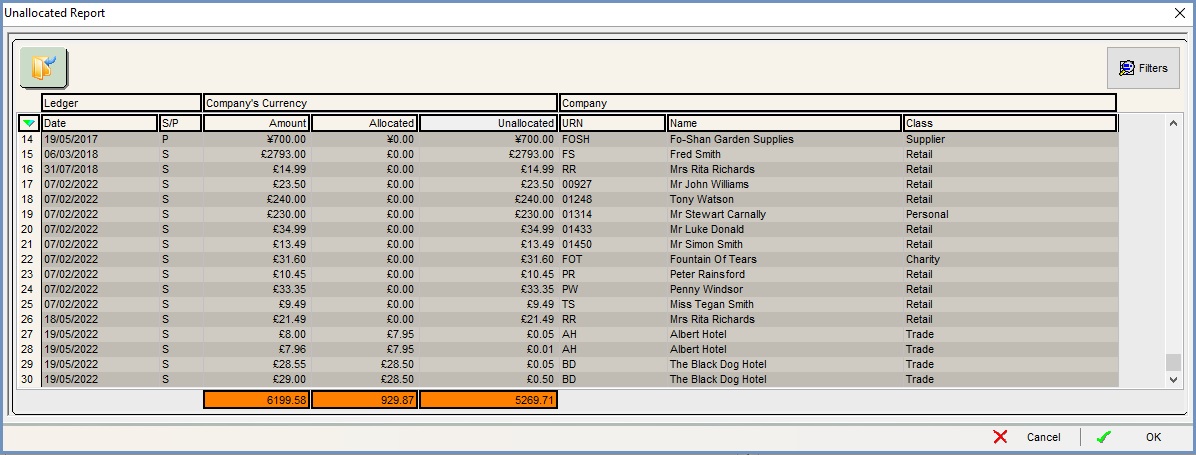
The [ Accounts | Nominal Accounts | Unallocated Transactions ] tab consists of the Filter button and the grid.
Filter Button
The ![]() button opens the Unallocated Report dialog filter selection:
button opens the Unallocated Report dialog filter selection: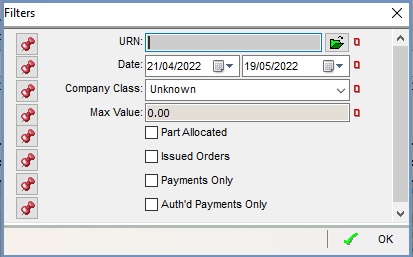
This allows you to filter by the following:
- URN (
 /
/ traffic light filter): of the customer or supplier.
traffic light filter): of the customer or supplier. - Date (
 /
/ traffic light filter): the date range for items to include and works on invoice date.
traffic light filter): the date range for items to include and works on invoice date. - Company Class (
 /
/ traffic light filter): the Company Class of the customer or supplier.
traffic light filter): the Company Class of the customer or supplier. - Part Allocated checkbox:
- TICKED: only part allocated transactions will be included.
- UNTICKED: both part allocated and unallocated transactions will be included.
- Issued Orders checkbox:
- TICKED: filter on issued orders only
- UNTICKED: filter on orders still be processed.
- Payments Only checkbox:
- TICKED: only payment transactions will be included.
- UNTICKED: both payments and other transactions will be included.
- Auth'd Payments Only checkbox:
- TICKED: only authorised payment transactions will be included.
- UNTICKED: authorised, unauthorised payments and other transactions will be included.
The pins work as follows:
 : the red pin will add the filter to the panel above the current grid.
: the red pin will add the filter to the panel above the current grid. : the blue pin will remove the filter from the panel above the current grid.
: the blue pin will remove the filter from the panel above the current grid.
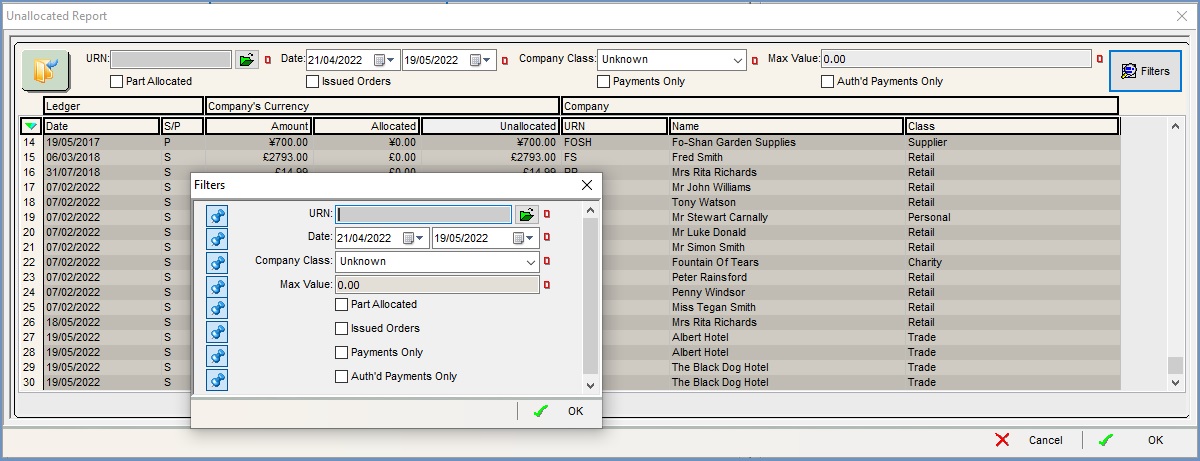
Grid
- Ledger:
- Date: of the invoice.
- S/P: (S) Sale or (P) Purchase.
- Company's Currency:
- Amount: the total amount.
- Allocated: the amount that has been allocated.
- Unallocated: the amount that is unallocated.
- Company:
- URN: of the customer or supplier.
- Name: the name of the customer or supplier.
- Class: the Company Class of the customer.
Note:
Double-clicking on an entry will open up the relevant customer record.
Grid Context Menu
- Goto Company...: opens the customer, or supplier, record for the entry focused on in the grid.
- Write Off: allows you to write off credits en-masse, see How To: Write off credits en-masse.
