Opening Balances Dialog
The Opening Balances dialog is used to enter Customer and Supplier opening balances, see How To: Enter a customer or supplier opening balance. It is accessed from the Enter Opening Balance option in the context menu in the [ Accounts | Nominal Accounts | Trial Balance ] tab.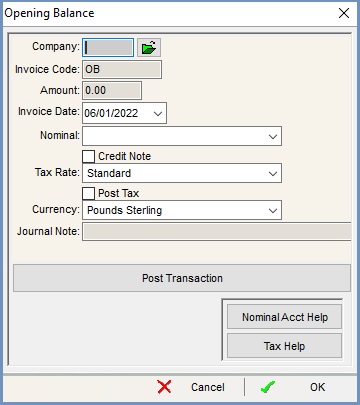
- Company: use the
 to load the customer or supplier.
to load the customer or supplier. - Invoice Code: the invoice number.
Note: when entering Invoice numbers, we strongly recommend prefixing them with OB, for example OB000123. Adding the OB prefix removes any confusion as to whether the Invoice Number has been generated by Khaos Control, imported from an earlier system or entered using the "Opening Balances" dialog and helps prevent opening balances from being accidentally deleted. - Amount: the gross value (including VAT) of the opening balance. This will be the money customers owe us and for suppliers this is the money we owe them, unless the Credit Note checkbox is
 ticked where the opposite applies.
ticked where the opposite applies. - Invoice Date: the date of the invoice.
- Nominal: specify if it is the customer or supplier's opening balance:
- Customers: select "Customer Opening Balance" from the 'Nominal' drop-down menu.
- Suppliers: select "Supplier Opening Balance" from the 'Nominal' drop-down menu.
Note: the Customer and Supplier Opening Balance nominals must have been previously created, see How To: Enter a customer or supplier opening balance.
- Credit Note checkbox:
 tick if we owe the customer or the supplier owes us the opening balance amount.
tick if we owe the customer or the supplier owes us the opening balance amount. - Tax Rate: the tax rate from a drop-down list.
- Post Tax checkbox: controls whether the opening balance is posted to the tax register or not.
- Currency: the currency of the opening balance.
Note: the customer (or supplier) must have been set to use the same currency. It is not possible to change the currency once a customer/supplier has linked transactions. - Journal Note (Optional): this will appear against the journal entry for the opening balance.
 button: speeds up the process allowing users to key in multiple entries in one go while keeping the changes they have made to the options.
button: speeds up the process allowing users to key in multiple entries in one go while keeping the changes they have made to the options.
Help Buttons
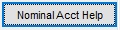 button: displays a popup explaining the nominals required to create customer and supplier opening balances.
button: displays a popup explaining the nominals required to create customer and supplier opening balances.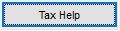 : displays a popup explaining the tax implications when entering opening balances.
: displays a popup explaining the tax implications when entering opening balances.
