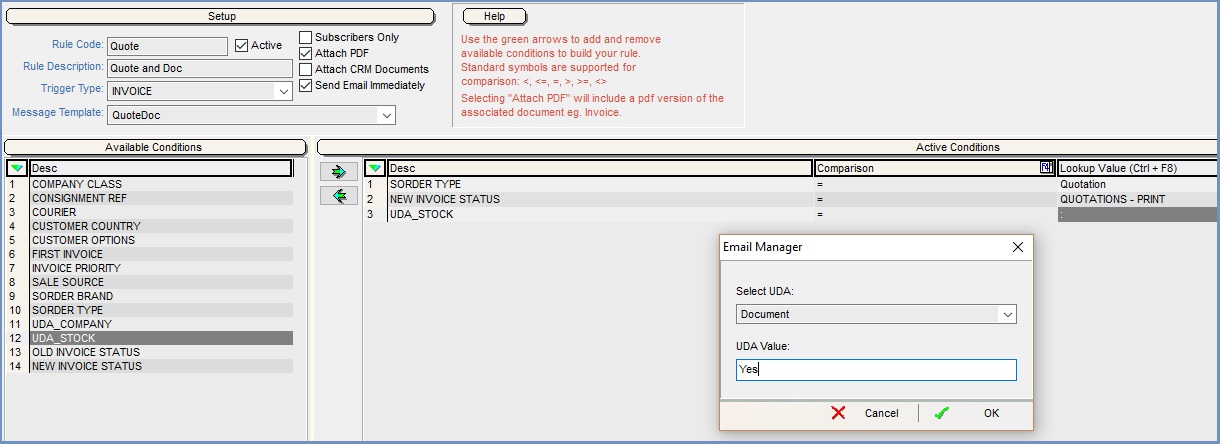How To: Attach Documents to a Quote Email when specific items have been added
Contents
| | How To: Attach Documents to a Quote Email is an Advanced User feature. |
This 'How To' details how to send out a document with an email as a result of specific stock items being added to a Quotation, for example Ts&Cs or safety sheets. The email is sent out automatically. There are several steps that need to be carried out.
Once you have this up, remember to test in your Test system.
Step One - Create Stock UDAs
- Setup a UDA of type Text, see How To: Setup Stock UDAs.
- Apply the UDA to all stock items that you wish to trigger the email, see How To: Block Update Stock User Defined Attributes (Stock UDA).
Note: as the UDA is Text you will need to update the UDA on the stock item to something like Yes.
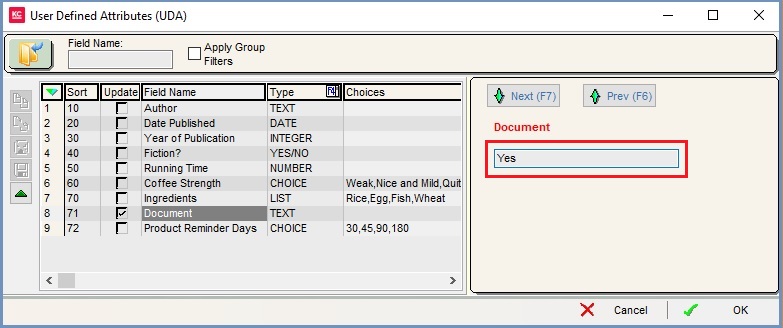
Step Two - Setup Email Message Template
- Setup the Email Message Template, see How To: Setup Email Templates.
- The Trigger Type must be INVOICE.
- Click on the
 button.
button. - Click on the Add File in the bottom left of the dialog and then find and load your document.
- Click OK.
- Configure the Email Template as required.
- Press Ctrl+S or click
 to save.
to save.
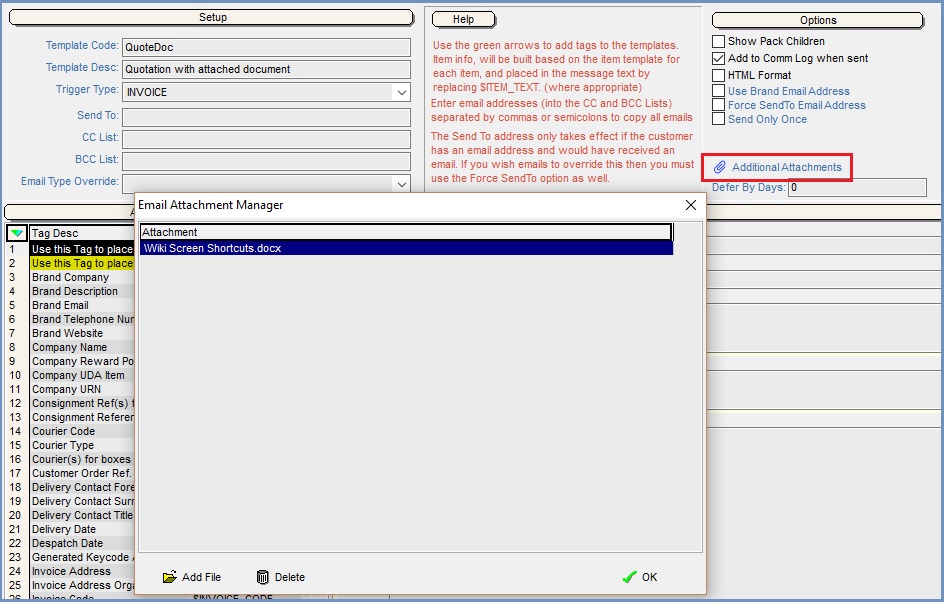
Step Three - Create the Trigger Rule
- Create the Trigger Rule, see How To: Setup Email Trigger Rules with the following attributes:
- Trigger Type = INVOICE
- Message Template = the template created in step two.
- Add the following conditions:
- SORDER TYPE = Quotation
- NEW INVOICE STATUS = QUOTATIONS PRINT
- UDA_STOCK = see image below:
- Tick the following checkboxes:
- Active
- Attach PDF
- Send Email Immediately
- Press Ctrl+S or click
 to save.
to save.