How To: Deal with a Held Credit Card Payment
| |
|
|---|
When a credit card payment is held the payment line turns red:
The sales order is held for review and before it can be processed, the payment error must be dealt with.
- Right-click on the payment line and select View Payment Details.
- In the Payment Detail dialog click on the
 button.
button. - Check the payment logs in the lower grid.
- Based on the information in the payment log, for example, where there is a mismatch between the credit card and the customers address, you may wish to:
- Accept the authorisation or...
- Reject the authorisation
Note: before you do this, you may wish to check with your Payment Service Provider (PSP) to see if the payment has actually gone through.
Accept the authorisation
If you are happy to accept the authorisation:
- Click on the
 button in the Payment Detail dialog. The following message will be displayed:
button in the Payment Detail dialog. The following message will be displayed: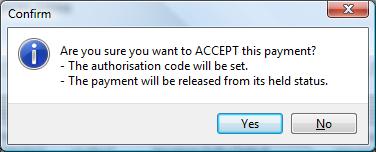
- Click on Yes.
- The payment line will turn purple, indicating that it has been authorised.
Reject the authorisation
If you are not happy with the credit card details and wish to reject it:
- Click on the
 button in the Payment Detail dialog. The following message will be displayed:
button in the Payment Detail dialog. The following message will be displayed: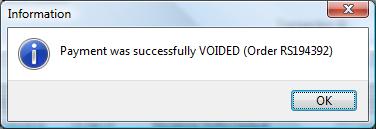
- Click on OK.
- The credit card line will be removed from the payment grid, allowing the user to enter new payment details.
Notes
- Rejecting authorisation will also void any payments that have been listed as authorised on your PSP.
- Messages such as Transaction declined by the bank or Card range not supported will require different card details to be entered and authorised as normal.
- The payment logs display all credit card information for the sales order even if the line has been deleted.
- You can't delete a payment line that is held for review; you must either accept or reject the payment and follow the appropriate process above.
- Accepting or rejecting authorisation requires HQ Permissions.
