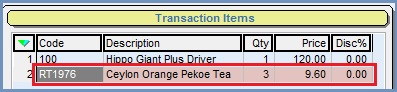How To: identify orders that cannot be fully allocated
An item line will go pink if the quantity added is more than the available level.
- Open the EPOS screen screen.
- Log into the EPOS Terminal
- Click on the
 button to select a customer (Optional).
button to select a customer (Optional). - Add stock by:
- Entering or scanning a stock items into the Item Transactions Bar Code Box:
- Stock Code
- Other Ref
- Barcode
Note: if the barcode does not exist in Khaos Control then it will not be recognised.
- Drilling down using the Stock Type buttons.
- Clicking on the
 button to open the stock lookup dialog.
button to open the stock lookup dialog.
- Entering or scanning a stock items into the Item Transactions Bar Code Box:
- Press the
 button to add the item to the order if not added via a barcode reader.
button to add the item to the order if not added via a barcode reader. - If, by pressing the
 button, a quantity in excess of the available stock is selected, the item will be highlighted in pink, as the order will not be fully allocated:
button, a quantity in excess of the available stock is selected, the item will be highlighted in pink, as the order will not be fully allocated: