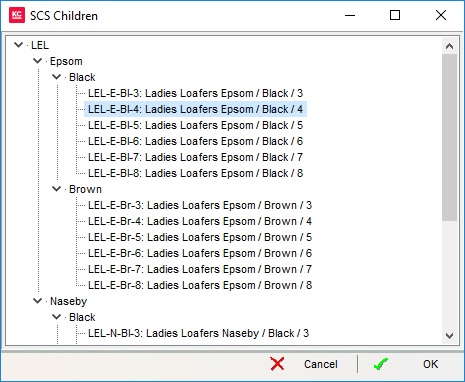How To: Remove the Link between the SCS Parent and Child Stock Items
| | How To: Remove the Link between the SCS Parent and Child Stock Items is an Advanced User feature. |
It is possible to keep the child stock items after they have been generated, but remove the link to the parent item. This will keep the stock items as items in their own right and not associated with a parent item.
If you wish to delete the child items as well as removing the link to the parent item then see How To: Delete SCS Child Stock Items.
Removing the Link to all Child SCS Stock Items
- Open a Stock screen.
- Load the required parent stock item.
- Click the
 button.
button. - This loads the Size, Colour, Style dialog.
- Click the
 button.
button. - Click the
 button.
button. - In the first warning popup 'Are you sure you want to delete SCS links based on this template?', click on Yes.
- The second warning popup Are you sure you wish to remove the links created by this SCS stock item? This will delete the link between the header and items but not the child stock items, click on Yes.
- The information popup will inform the user if the operation has been successful and the SCS links have been deleted.
You will notice that the stock items in the grid that were originally created have their grid colour changed from purple to default.
Checking that the Link has been removed
It is possible to see that the link has been removed.
- Open a Stock screen.
- Find and focus on the parent stock item where the links to the child items have been deleted.
- Right-click and from the context menu and select Show SCS Children. The dialog show that there are no children associated with the parent item:
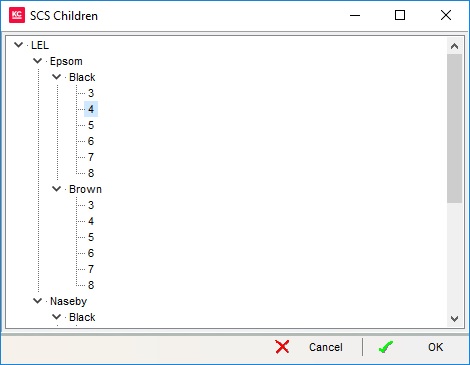
Note: If there were child stock items linked to a parent the dialog would look like this: