Stock Budget Tab
For the Other Action Menu options (press F9 or  ) see Stock Other Actions Menu.
) see Stock Other Actions Menu.
Overview
It is possible to set-up a list of stock items and/or stock types so that you can monitor their selling performance against a set of predefined budgetary figures, see How To: Create and Use Budgets for Stock Items and How To: Create and Use Budgets for Stock Types.
The [ Stock | Budget ] tab consists of two areas:
- Options and Filters
- Grid
Options and Filters
- Date: a specific date which will filter the Budget Grid and only display Stock Items or Types that have that specific date in their Date From and Date To range. If the traffic light is off (red) then no date filtering is applied.
- Budget on Stock Item radio button: toggles the Budget Options and Grid to search and show individual stock items:
- Stock Item: opens a stock lookup box so the user can filter the budget grid on a specific stock item. If the traffic light is off (red) that no date filtering is applied.
 : adds new line and opens a stock lookup box. Both individual and multiple stock items can be added at any one time.
: adds new line and opens a stock lookup box. Both individual and multiple stock items can be added at any one time. : removes the line you are currently focused on in the grid.
: removes the line you are currently focused on in the grid.
- Budget on Stock Type radio button: toggles the Budget Options and Grid to search and show stock types:
- Stock Type dropdown list: allows the user to select a specific stock type to filter on. If the traffic light is off (red) then no date filtering is applied and all stock type available will be displayed.
 : adds a new line so a stock type can be defined against it by focusing on the Stock type cell and pressing F4.
: adds a new line so a stock type can be defined against it by focusing on the Stock type cell and pressing F4.  : removes the line you are currently focused on in the grid.
: removes the line you are currently focused on in the grid.
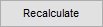 : refreshes the grid with whatever search criteria have been selected in the Budget Options.
: refreshes the grid with whatever search criteria have been selected in the Budget Options.
Grid
The grid contains the following headings:
- Stock/Stock type: either the stock description or type depending on the options set.
- Date From: date in the future to budget from. This must be set manually using the following format dd/mm/yyyy.
- Date To: date in the future to budget to. This must be set manually using the following format dd/mm/yyyy.
- Budget Qty: amount of stock you intend to sell over the period you specified between the Date From to fields.
- Budget Val Unit: the unit amount you intend to sell each item for.
- Budget Val Total: the total amount you intend to sell the stock for, worked out as 'Budget Qty' multiplied by 'Budget Val Unit'.
- Act Qty: the actual number of items you have sold over the period you specified between the Date From to fields.
- Act Val Unit: the actual average unit sell price across all the sales orders of the items sold.
- Act Val Total: the actual total value of the items sold worked out as 'Act Qty' multiplied by 'Act Val Unit'.
- Qty Diff: the difference between the number you expected to sell and the number you actually sold.
- Val Diff: the difference between the value of the stock you expected to sell and the value of the stock you actually sold worked out as 'Budget Val Total' - 'Act Val Total'.
Note: ALL prices are GROSS.
Context Menu
- Apply Value Range: allows the user to specify a value that is to be applied to all of the currently selected rows/items for the current column.
- Clear Selection: deselects the currently selected line(s).
