Sales Summary - Management Reports Sales Analysis Tab
The Sales Analysis screen displays sales and returns listed by customer depending on the filters set. The screen consists of the top filters and the display grid. The user must press the ![]() button to refresh the grid. The information in the grid can be grouped, see Grouping in Grids.
button to refresh the grid. The information in the grid can be grouped, see Grouping in Grids.
Filters
 allows users to apply the filters that are listed below in Available Filters.
allows users to apply the filters that are listed below in Available Filters.
Note - Regarding the inclusion of delivery in the results, If Issued Only is ticked then all results in the grid will included delivery if applicable, If Sales Orders is ticked then delivery will not be included in the totals.
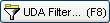 allows users to filter on any UDA information that has been entered against a company.
allows users to filter on any UDA information that has been entered against a company.- Row Height: the height of the row can be changed using the spinner. The graph height range is 18 to 300 points.
- Net checkbox (default=ticked): the figures in the grid will display excluding VAT.
- Period: the grid will display the period columns according to the date range set in the
 filters and the type of period:
filters and the type of period:- Weekly (default)
- Monthly
- Quarterly
- Amounts:
- Amount: value per period (default).
- Qty: quantities per period.
- Both: both amount and quantity will be shown.
Available Filters
The following filters are available using the ![]() button:
button:
- Agent (Customer): filter results by the selected agent who is the default agent set against the customer's record in the Lookup Data Area in their
[ Customer | Detail | General ]screen. More than one agent can be selected. - Agent (Sales Order): filter for all sales orders with the Agent set against them, more than one agent can be selected.
- Brand: show orders from the selected brand.
- Classification: only show orders where the customer belongs to certain classifications.
- Company Type: only show orders where the customer is of a certain type.
- Date: filter invoices or sales orders by a date range, as specified in the date range filter radio buttons to the right of the popup.
- Sales Source: show orders with a certain source recorded when the sales order was taken.
- Stock Code: only show orders containing the specified stock item.
- Stock Item: only show orders containing a specified stock item.
- Stock Type Type: show orders with items of a particular type type (level 1).
- Stock Type: show orders with items of a particular stock type (level 2).
- Stock Mid Type: show orders with items of a particular mid-type (level 3).
- Stock Sub Type: show orders with items of a particular sub type (level 4).
Note: unlike the stock type filters in other sales summary screens, here the user can select more than one stock type and also invert the selection using the button.
button. - Supplier: show items containing items supplied by a specific supplier.
- URN: Company URN.
Note:
- There are different options available when you focus on a filter and right click. The option depends on the type of filter:
- Refresh: updates the information available in the filter, for example if more options have been added.
- Show All: shows all available options for example if a keycode has expired, this will show all keycodes including expired.
- Set Date Value:
- Clear: removes any default options e.g. the date.
- Select All: will select all options (checkboxes).
- Select None: will deselect all options (checkboxes).
- Invert Selection: will either select or deselect options depending on current status, e.g. ticked to unticked and vice versa.
Sales Analysis Grid
- URN: the customer (company) URN.
- Company F4: the company name.
- Company Class F4: the company classification of the company/customer.
- Company Type F4: the company type.
- Total: the overall total of the amounts in the monthly columns either the value or the quantity or both depending on the above filter option.
- Chart: visual representation of the last period the customer ordered or returned items.
Note: an overall positive value is shown with a green block above the line, a negative overall value, for example for returned items, is shown as a red block below the line. - Period columns: the number and headings of these columns will depend on the date range selected in the
 button.
button.
Note: the totals are displayed at the bottom of the grid.
Note: If the Total cells at the bottom of the grid have a red background, for example ![]() , then the contents of the cell are too big for the cell width. To see the whole cell contents widen the column either by clicking and dragging the column headings or using the Resize Column option in the Grid Menu.
, then the contents of the cell are too big for the cell width. To see the whole cell contents widen the column either by clicking and dragging the column headings or using the Resize Column option in the Grid Menu.
Sales Analysis Grid Context Menu
- Goto Customer: opens the
[ Customer | Detail | General ]screen for the selected customer. - Add to/open List Manager: add the selected customer or groups of customers to the List Manager.
- Clear Selection: deselects the currently selected line(s).
