Anonymise Multiple Companies Dialog
This dialog, accessed from the Customer List screen context menu, allows the user to anonymise contact and/or address data for multiple customers. It will populate with any customers that have been previously green-selected in the Customer List screen.
Note: An admin password must first be set in System Data - Admin Passwords. Users must then enter this password before this dialog can be accessed and used.
Filters
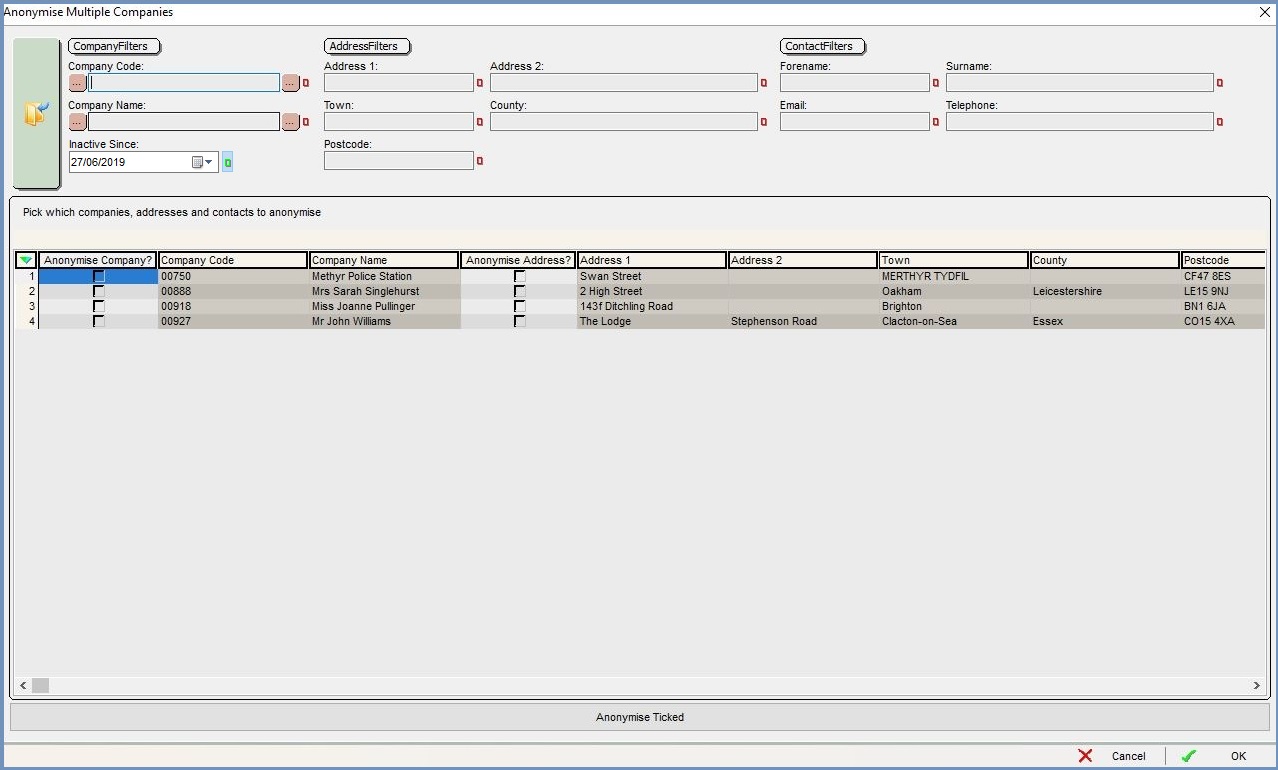
- Company Code: customer or supplier's Unique Reference Number or code.
- Company Name: customer / company name.
- Inactive Since: a date filter that can be used to limit the view to show only customers who have been inactive from a specified date onwards.
- Address 1: the first line of a customer's address.
- Town: the company's town name.
- Post Code: the company's postcode.
- Address 2: second line of a customer's address.
- County: the company's county.
- Forename: forename of customer or contact at company.
- Email: email of customer or contact at company.
- Surname: surname of customer or contact at company.
- Telephone: telephone number of customer or contact at company.
Grid
- Anonymise Company?: A checkbox to select a company for anonymisation.
- Company Code: customer or supplier's Unique Reference Number or code.
- Company Name: customer / company name.
- Anonymise Address?: A checkbox to select an address for anonymisation.
:Note: Ticking this option will anonymise an address only; other company details will remain visible unless the Anonymise Company checkbox is ticked. - Address 1: the first line of a customer's address.
- Address 2: second line of a customer's address.
- Town: the company's town name.
- County: the company's county.
- Post Code: the company's postcode.
- Anonymise Contact?: A checkbox to select a contact for anonymisation.
:Note: Ticking this option will anonymise a contact only; other company details will remain visible unless the Anonymise Company or Anonymise Address checkboxes is ticked. - Forename: forename of customer or contact at company.
- Surname: surname of customer or contact at company.
- Telephone: telephone number of customer or contact at company.
- Email: email of customer or contact at company.
Anonymise Ticked Button
![]()
Once the required checkboxes have been ticked in the grid, the Anonymise Ticked button commits all anonymisation transactions simultaneously.
