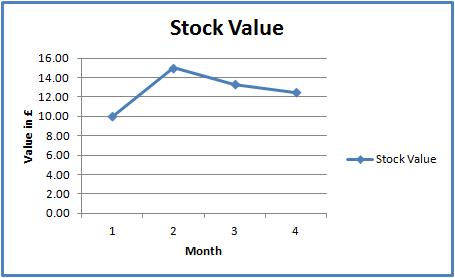Average Price
| | Ensuring your stock value is correct is an Advanced User feature. |
Overview
Average pricing is the most common type of stock valuation used in Khaos Control, and one of the most important areas that requires comprehensive and correct setup. The user sets up the Stock Value method in [ System Operations | Edit System Values | Options | Stock ].
Note: If you have builds, the build value is a one-time value based on the last time they were built.
If using the Build stock relationship then the option Avg price inc build uses the stock values stored against the stock movements for the item (build parent) whenever the item's stock value is updated.
This will ensure that the stock value at the point of building an item is always incorporated into the overall stock value calculation, see [ System Operations | Edit System Values | Options | Stock ] for more information.
The principal of average pricing is that you get a weighted value over time based on the price and quantity of stock at the time a purchase invoice is posted. In other words, the system takes into account the stock holding at the time a new purchase invoice is posted. This doesn't mean that the value of existing stock purchased previously is fixed, as the value of any existing stock will always be influenced by the price on any new purchase invoices posted, generating an average based on the purchase history of the item in question. This does mean that if the stock holding of an item goes down to zero, then the value will be calculated as being equal to the price paid on the next posted purchase invoice. This is best described and demonstrated in the examples provided below. Average pricing links to the following areas in Khaos Control:
For information about rectifying errors see Pitfalls of not setting stock values correctly and how to correct them going forward.
When does the System Update Stock Values?
The system will only update stock value on the following three actions/events:
- Posting a Purchase Invoice;
- Performing a Stock Adjustment;
- Pressing the
 Button in the
Button in the [ Stock | Detail | Properties ]tab.
Note: Issuing a Sales Order does not update the stock value.
System Value Options
There are two System Value options that affect the way that the stock value is calculated and reported on.
Overheads
The system will add the overhead value from the [ Stock | Detail |Properties] screen to the stock value when reporting on the margin for the item in Sales Summary.
- The sell price for the item is £48.00 gross
- The COS is made up of:
- Stock Value of £15.00
- Overheads of £5.00
- The Profit is the Net sell price minus the Cost of Sale
- The margin is calculated by the division of the Profit by the Net value expressed as a percentage.

Notes
- Turning on Overheads does not change Sales Summary history retrospectively.
- If the option Build Stock Value is enabled in
[ Edit System Values | Options | Stock ]then the overheads of the parent item will be calculated from the overheads listed against the child items. - If you enter a Sales Order which was created before the Overhead costing was turned on and you investigate the Margin Info, it will display the margins including the current overhead. This is used on the 'Stock Valuation' report and when the system posts COS nominal entries.
Include Adjustments in Average Price Calculations
The option Include adjustments in average price calculations in System Values is enabled the system will include any manually entered stock values in the [ Stock | Adjustments ] screen along with any any prices on posted purchase invoices to recalculate the stock value of the item. It is possible to see how the value has been calculated and if any adjustments have been included, by using the ![]() adjacent to the Stock Value field in the
adjacent to the Stock Value field in the [ Stock | Detail | Properties ] screen. This displays the following dialog:
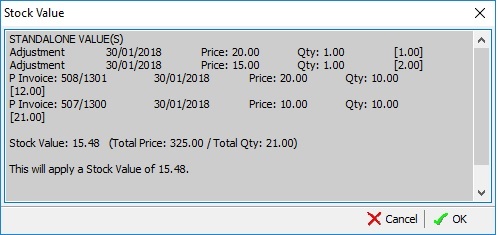
Average Price Examples
The following examples apply to Purchasing and Adjusting stock in to the system although within accounts different nominal transactions / journalling occur.
First example Purchase or Adjustment
In the above example 10 items have been purchased/adjusted into the system at an individual value of £10 each giving a total stock value of £100, this is divided by the amount in stock which is 10 so the stock value is obviously £10.00.
Second example of Purchase or Adjustment
In the above example an additional 10 items have been purchased/adjusted into the system at an individual value of £20 each. The total cumulative value of the stock is £300 (£100 for the first set of 10 and £200 for the second set of 10 items), this is divided by the amount in stock which is now 20 items so the average stock value is £15.00.
Third example of Purchase or Adjustment
In the above example a third set of 10 items have been purchased/adjusted into the system at an individual value of £10 each. The total cumulative value of the stock is now £400 (£100 for the first set of 10, £200 for the second set of 10 and £100 for the third set of 10 items), this is divided by the amount in stock which is now 30 items so the average stock value is £13.33.
Fourth example of a Sales then a Purchase or Adjustment
In the above example the first set of 10 items have been sold/adjusted out and a fourth set of 20 items have been purchased/adjusted into the system at an individual value of £10 each. The total cumulative value of the stock is now £500 (£200 for the second set of 10, £100 for the third set of 10 items and £200 for the fourth set of 20 items), this is divided by the total amount in stock which is now 40 items so the average stock value is £12.50. The first 10 are no longer considered in the calculation as they have been sold.
Chart showing the stock value for the above example