Purchase Manager
Contents
The Purchase Manager provides a visual representation of the purchasing life cycle and the location of purchase orders within it. The screen consists of four areas:
- Stages Pane: contains the stages in which purchase orders may reside. The number of purchase orders in a stage is listed in square brackets.
- Filter Bar: contains filters that can be applied to the grid.
- Purchase Order Grid: displays all the Purchase Orders in the stage the user is currently focused in, depending on the filters set.
- Linked Document Grid: displays all documents linked to the Purchase Order the user is focused on in the above grid.
Notes:
- The Supplier Performance screen has moved to Sales Summary.
- For a visual guide of the purchasing process see The Purchasing Process.
- Clicking on the
 button on the Button Bar prints all green-selected Purchase Orders. If no rows are green-selected, all Purchase Orders are printed, see How To: Print Purchase Order from the Purchase Manager screen. If using Basic Reports the printouts are separated by brand.
button on the Button Bar prints all green-selected Purchase Orders. If no rows are green-selected, all Purchase Orders are printed, see How To: Print Purchase Order from the Purchase Manager screen. If using Basic Reports the printouts are separated by brand.
Purchase Manager Stages Pane
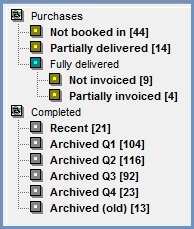
- Purchases
- Not booked in: this stage displays purchase orders that have had no stock received against them.
- Partially delivered: this stage displays all purchase orders that have a partially delivered status. As soon as the remaining stock has been delivered or the remaining stock has been marked as Final Delivery the purchase order will move into one of the Fully delivered stages.
- Fully Delivered: this folder contains two sub stages where purchase order will be moved to depending on whether an invoice has been received.
- Not invoiced: this stage contains purchase orders that have been delivered in full but have yet to have a posted invoice recorded against them. The Post Invoice checkbox against the invoice will be
 UNTICKED.
UNTICKED. - Partially invoiced: this stage contains purchase orders that have been partially invoiced.
- Not invoiced: this stage contains purchase orders that have been delivered in full but have yet to have a posted invoice recorded against them. The Post Invoice checkbox against the invoice will be
- Completed
- Recent: this stage will display all purchase order where the invoice was posted in the current financial quarter.
- Archived Q1: this stage will display all purchase order where the invoice was posted in the last financial quarter.
- Archived Q2: this stage will display all purchase order where the invoice was posted two financial quarters ago.
- Archived Q3: this stage will display all purchase order where the invoice was posted three financial quarters ago.
- Archived Q4: this stage will display all purchase order where the invoice was posted four financial quarters ago.
- Archived (old): this stage will display all purchase order where the invoice was posted over a year ago.
Filter Bar

- GO: the 'GO' button filters the grid based on the supplier and filter fields that have been populated.
- Supplier: the
 opens a supplier lookup dialog box so the user can limit results to a specific supplier.
opens a supplier lookup dialog box so the user can limit results to a specific supplier. - Show Final Deliveries as Linked Document (default=TICKED): when
 TICKED, any stock items that have been marked as Final Delivery are displayed in the lower Linked Document grid with type VDN (Virtual Delivery Note) for the selected PO.
TICKED, any stock items that have been marked as Final Delivery are displayed in the lower Linked Document grid with type VDN (Virtual Delivery Note) for the selected PO. - Find
- PO: filter on a specific purchase order number.
- DN: filter on a specific delivery note number.
- Inv: filter on a specific invoice number.
- Preview Checkbox (default=TICKED): allows reports to be previewed prior to printing. The default setting can be reset as a compile-time option. The default setting can be reset as a compile-time option.
 TICKED: a print preview of all orders selected in the upper grid will be displayed before printing.
TICKED: a print preview of all orders selected in the upper grid will be displayed before printing.  UNTICKED: the system will go straight to the print setup dialog box without displaying any preview.
UNTICKED: the system will go straight to the print setup dialog box without displaying any preview.
Purchase Order Grid

- POrder
- PO Code: displays the purchase order code.
- Supplier
- URN: displays the Suppliers Unique Reference Number.
- Name: displays the Suppliers Name.
- PO Date
- Created: displays the date the Purchase Order was created.
- Delivered: displays the date the Purchase Order or part of the purchase Order was delivered.
- Date Required: this is the Required Date from the
[ Purchase Order | Main ]tab.
- PO Totals
- Net Totals: the Net total of the purchase order in the suppliers currency.
- Site
- Site: displays which site selected against the purchase order when it was raised.
Context Menu
- Goto Purchase Order: Opens the Purchase Order for the line the user is currently focused on.
- Goto Supplier: Opens the Supplier for the line the user is currently focused on.
- Force Complete Invoice: allows Partially Invoiced entries to be removed from the Partially Invoice folder to the appropriate Completed folder. This option is only visible when focused on the Partially Invoice folder in the Stages Pane.
Note: this does not Post the purchase Invoice. - Clear Selection: deselects the currently selected line(s).
Linked Document Grid
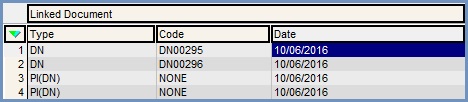
- Linked Document
- Type: displays the type of document that is linked to the Purchase Order the user is focused on in the above grid
- DN: a delivery note.
- VDN: a virtual delivery note.
- PI(DN): a purchase invoice which was created from one of more (consolidated purchase invoice) delivery note(s).
- PI: a purchase invoice which was created directly from the purchase order.
- Code: displays the code of the document.
- Date: displays the date the document was created. This can be amended by users if they have the relevant permissions.
Context Menu
- Goto Delivery Note: opens the delivery note document for the delivery note that the user is currently focused on.
- Goto Purchase Invoice: opens the purchase invoice document for the purchase invoice that the user is currently focused on.
- Clear Selection: deselects the currently selected line(s).
