Silent Telesales Prompts
Contents
Silent Telesales Prompts
Following on from the last Hidden Gem, using Telesales Prompts to apply a Keycode, Khaos Control also has Silent Telesales Prompts. Unlike the standard Telesales Prompt, Silent Telesales Prompts do not display a popup message and a Keycode along with any discounts and/or delivery rates can be applied seamlessly in the background to the sales order.
What are the Benefits of Using Silent Telesales Prompts
Silent Telesales Prompts allow users to take advantage of the triggers available in the Telesales Prompt and use them to apply a Keycode in the background with no visual warning to the user. The variety of triggers in Telesales Prompts and being able to use them in combination mean that Silent Telesales Prompts can be used to target very specific groups of customers. The triggers available include:
- Triggering the Telesales Prompt by either including or excluding groups of the following:
- Company Classes
- Company Types
- Countries
- Currencies
Note: these options are available on the sub-tabs. To limit to a single Company Class or Type use the option on the General sub-tab.
- Examples of other triggers on the first tab include:
Examples of how these triggers can be used include:
- Applying a delivery charge as a percentage of the sales order for all customers living in specific countries and paying with a specified currency i.e. all customers living in Canada and the USA paying in US Dollars will pay delivery as a percentage of the net value of their order.
- Target specific Company Types who purchase any item from a Stock Type and where the Order Value is more than a specified amount.
- A discount structure that is applied automatically in the background and is triggered on specific company class and order value, see example below which gives all retail customers a series of discounts based on order total.
- Charging a delivery rate when specific stock items are added to a sales order and where the order weight is above a specific amount, for example chemicals, although you can use packaging linked to couriers to do this too.
- Automatically add an item, for example a measuring cup or safety warning sheet, with specific stock items and for a specific Company Class. The advantage is that only one item will be automatically added to the sales order, so duplicates would not be sent out.
Example - A Global Discount for a Group of Customers
In this example Retail customers are to be given a discount depending on the value of their order:
- For all orders between £50.00 and £100.00 a discount of 5%
- For all orders between £101.00 and £500.00 a discount of 10%
- For all orders over £501.00 a discount of 15%
Setup the Keycode
- Open a Promotion screen
- Select the Keycode from the
[ Promotion | List ]screen. - Press Alt+E or click
 to enter edit mode.
to enter edit mode. - Add the Keycode Code, for example RDISC.
- Add the Description, for example Retail Discount.
- Select the Retail company class from the Can only use for Company Class drop down.
Note: this is optional as the Telesales Prompt trigger will limit the offer to Retail customers. - Ensure the 'Discounts & Delivery Charges' grid checkbox is ticked.
- Press F3 or click
 to add a new item.
to add a new item.
- Enter the values for the first band:
- Order Value Low: 50.00
- Order Value High: 100.00
- Discount %: 5
- Repeat to add a second band with the following:
- Order Value Low: 101.00
- Order Value High: 500.00
- Discount %: 10
- Repeat to add a third band with the following:
- Order Value Low: 501.00
- Order Value High: 99999.99
- Discount %: 15
- Press Ctrl+S or click
 to save.
to save.
The other options for the keycode are available when using Silent Telesales Prompts, for example you could make this offer a One Time (SO Only) so new customers would benefit from the discount, or Applicable on SO only if already attached to Customer (via mailing or manually) to reward existing customers.
Note: the user will see a message if these options are enabled if the customer is not entitled to use the discounts on the keycode:
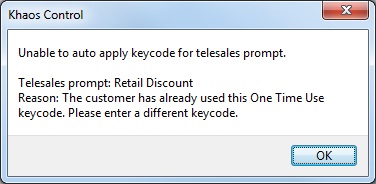
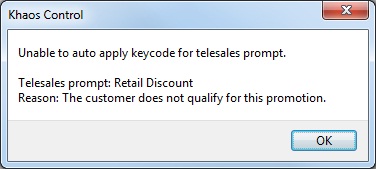
Setup the Telesales Prompt
- Open a Promotion screen
- In the
[ Promotions ]screen press the Telesales Rules radio button. - Press Ctrl+N or click
 to create a new telesales prompt..
to create a new telesales prompt.. - Enter short description, for example Retail Discount.
- Do Not enter long description.
- In the Triggers area:
- Select the Retail Customer Class from the drop-down.
- Enter an Order Value of 50.00.
- Set the start and end dates (or tick the 'Always Active' checkbox).
- From the 'Apply Keycode' drop-down list box select the keycode to be applied, for example RDISC-Retail Discount.
- Press Ctrl+S or click
 to save the Keycode.
to save the Keycode.
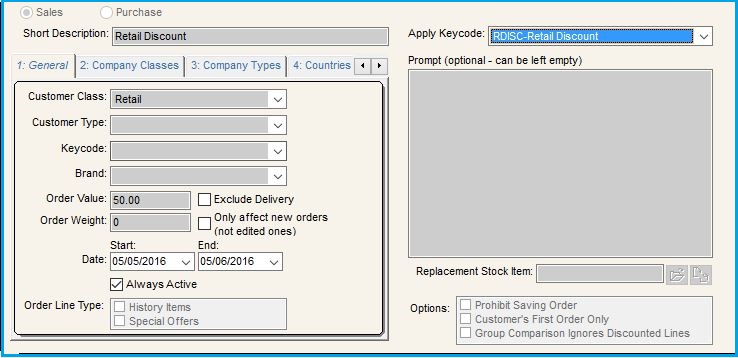
Usage
- Create a sales order for a Retail customer as normal, see How To: Create a New Sales Order.
- Add stock items to the sales order.
Notice that as items are added and the Order Value passes the value breaks, the appropriate discount is applied, however, there is no Telesales information popup.
Note: the system uses the total Order Value which will include any delivery charges.
