Stock Movements Tab
Contents
| | Stock Movements is an Advanced User feature. |
Overview
The [ Stock | Movements ] tab shows a complete audit-trail list of all stock movements that have happened against the currently loaded stock item. It is these movements on which the stock control system in Khaos Control is built. By using the [ Stock | Movements ] tab it is possible to see what stock movements have occurred in the past and what source documents, users and sites, etc. they were associated with.
Stock movements in the system use almost an account-style double entry system. For example, if one stock item is ordered there will be a initial movement of ORDERED 1, when it is booked in on delivery there will be a negative movement to balance the ordered total, ORDERED -1. However, do not expect the numbers to balance as the screen shows movement, including moving between different statuses within the system.
The following screenshot shows how the Stock Movements grid might appear as a result of an item being adjusted in and assigned to an order;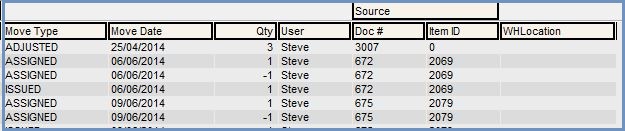
The [ Stock | Movements ] tab consists of two areas:
Note: While it is possible (and often expected) that the positive and negative numbers on this grid will cancel each other out, this is not always the case.
Filters
There are a number of filter options to aid finding the data that you are interested in. Once you have set these, press the "GO" button to populate the stock movements grid and see the results displayed in the Quantity Total box to the right of the "GO" button, just below the date filter: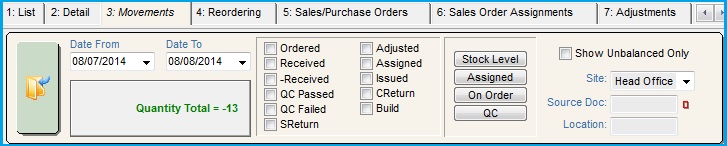
It is possible to filter stock movements based upon a date range. The 'movement type' checkboxes allow different types of movements to be seen in isolation or combination. The 'Source Doc' filter can be used to limit the stock movements to a specific sales order or delivery note number. It is also possible to view stock movement against a different site, using the site drop-down list.
Note: it is necessary to click "GO" after making changes to the filter settings used, to return the new information to the 'Stock Movements' grid.
- Date From / Date To: defines the date range the stock movement query considers. This defaults to showing stock movements that have occurred during the last calendar month.
- Quantity Total: shows what the In Stock figure would be assuming the movements displayed within the grid are completed. For example, if the applied filters mean that the grid is showing an assignment, but not the issue movement, the figure will be shown as if the issue has occurred. This box displays the result when one of the movement presets has been selected and the "GO" button pressed.
Move Type Filters
The stock movement checkbox filters are provided for use when directed by Support; end users should use the Movement Preset buttons to determine stock level, etc.
| Filter | Description | Filter | Description |
|---|---|---|---|
| Ordered | Ordered movements display quantities of stock that have been ordered (+) and delivered or marked as final delivery (-) (used by On Order preset) | Adjusted | movements display how much was adjusted in (+) and adjusted out (-) (used by Stock Level preset) |
| Received | movements balance Ordered movements. They can be Deliveries or Final Deliveries (used by QC preset) | Assigned | movements display how much stock was assigned on a specific date. Negative movements display when stock have been unassigned from an order or Issued. (used by Assigned preset) |
| -Received | n/a (used by Stock Level and QC presets) | Issued | movements display how much stock was issued on a specific date. This is usually prefixed with a negative assigned movement (used by Stock Level preset) |
| QC Passed | movements display how much stock passed quality control (used by Stock Level and QC presets) | CReturn | movements display how much stock returned from a customer, depending on the return reason process type the return there might be a balancing adjustment to WHLocation of Q, this is the Quarantine bay (used by Stock Level preset) |
| QC Failed | movements display how much stock failed quality control (used by Stock Level and QC presets) | Build | movements display how much stock has been used in a build. If the stock item is a build parent then (+) movements mean an item was build and (-) movements represent unbuild. If the stock item is a child of a build then a (+) movement means the parent item was unbuild and a child has gone back into stock, a (-) movement mean a quantity of the child item was used to build a parent (used by Stock Level preset) |
| SReturn | movements display supplier return movements (used by Stock Level preset) |
Notes:
- If a checkbox is ticked then any movements of that type will be included in the grid results.
- If a Movement Presets button is pressed it will tick the relevant checkboxes, this is indicated below with the areas in bold and italic, for example Stock Level, QC etc.
Movement Presets
Pressing each movement preset automatically sets the correct move type filters to show the desired result in the Quantity Total box:
- Stock Level button: the system ticks all the relevant move type filters to display the stock level for the defined date range.
- Note: the Quantity Total will be the stock level of that date range and include all Supplier and Customer returns including Quarantined and Written off stock items.
- Assigned button: the system ticks all the relevant move type filters to display the assigned stock movements for the defined date range..
- On Order button: the system ticks all the relevant move type filters to display the ordered stock movements for the defined date range.
- QC button: the system ticks all the relevant move type filters to display all Quality Control movements for the defined date range.
Other Filters
- Show Unbalanced Only: (default=unticked) This filter is only active when the Assigned checkbox filter is ticked. It is used to see potentially unbalanced assignments.
- Site: This filter selects the site for which stock movements are to be displayed.
- Source Doc: The internal ID used to reference the source document (e.g. sales order number, delivery note number). Turning the the traffic light control green activates this filter.
- Location: Entering a stock location will return only stock movements for that picking location.
Stock Movements Grid
The information displayed in the grid details the movements of the stock with regards to the filters used.
- Code: the stock code for the item that is currently selected.
- Stock Description: the stock description for the item that is currently selected.
- Movement Details:
- Move Type: the type of stock movement that had occurred within the system
- Move Date: Displays the date the movement occurred on.
- Qty: Displays the direction of the movement of stock relative to the Move Type.
- User: the user who was responsible for the movement
- Source:
- Doc#: the document ID that the movement occurred on.
- Item ID: syatem generated item ID.
- WHLocation: Displays the warehouse location that stock moved either to or from. Even if Warehouse Control is not enabled the following system warehouse movement may be observed:
- Q: Denotes a movement to or from Quarantine
- W: Denotes a Write Off movement
- R: Denotes a movement to or from the Returns Bay
Movements Tab Context Menu
- Goto Source Document...: opens the corresponding source document for the line selected.
- Goto Stock Item...: opens
[ Stock | Detail | Properties ]screen for the selected stock item. - Clear Selection: deselects the currently selected line(s).
