The Health Check
- WARNING: Running the Heath Check requires Admin permission.
What is the Health Check?
The Health Check allows the System Administrator to run a series of queries against the Khaos Control database checking the information against certain criteria, for example Parent stock items in a "Move with" relationship have at least one child item that has no Stock Value Proportion set, therefore the "Cost of Sale" data will be incorrect. It is recommended that the Health Check is run as part of the monthly routine and before and after an update.
Where is the Health Check?
The Health Check is accessed from [ File | Health Check ]. Remember to resize the dialog before proceeding to select the check you wish to run.
How do I use the Health Check
There are two options for using the Health Check, go through each of the checks from 1 onwards or select the Health Check you wish to run. As each query is run, an explanation of how to interpret the results is provided in the field to the top right of the dialog box. The output of each query is displayed in the grid. The results can be printed from the Grid Menu or by copying and pasting them into a spreadsheet such as Microsoft Excel for further analysis.
The Health Check dialog is resizeable so users can see all the information in the grid.
Run from the first item
- Click on the
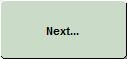 button or press Enter to start moving through the checks and then move onto the next check.
button or press Enter to start moving through the checks and then move onto the next check.
Select the Health Check option to check
- Click on the
 button.
button. - Focus on the Health Check option you wish to check.
- Click on 'OK' to display the results of the chosen Health Check option. The user can then use the Next and Back buttons to move onto adjacent options or select another option to check using the Choose Your Health Check button.
To go back to a previous check
- Click on the
 button which will move back to the previous option in the Health Check.
button which will move back to the previous option in the Health Check.
Notes:
- Be aware that although the system reports on the anomalies that it finds, it is up to the user to decide if they wish to act on them.
- Please be patient when running Health Check - tests take time to run on large database tables.
Queries may include the following:
- VAT Rates available for use within Khaos Control.
- Countries that should be marked as Pays Tax and EU Country, but are not defined as such. This can result in either no VAT being charged (Pays VAT not set) or all transactions being treated as UK Sales/Purchases on the VAT Return (EU Country not set).
- Countries that should NOT have EU checkbox marked, but have. This will result in VAT being included under "Trading with Other Member States" on the VAT Return, with sales being listed on both EC Sales List and Intrastat reports.
- Duplicate country codes (each Country should have a unique code; we recommend using ISO-3166)
- Check for duplicate country_id. Customers should NOT attempt to fix this themselves, but email Support.
- ISO-3166 Country codes or names not in country table (includes name/code mismatches). You may wish to update existing country names and add new ones, where necessary.
- Countries present in country table, but not in ISO-3166 (includes name/code mismatches). Countries that have addresses set against them cannot be deleted for audit reasons.
- Stock items that are marked as VAT Non-Standard Rate or VAT Zero Rated
- Stock items that are marked as VAT Standard Rated
- Stock items not using their Stock Types default tax code
- Stock items that have a VAT Proportion other than 100%
- Parent stock items in a "Build" relationship that have no Stock Value, therefore "Cost of Sale" data will be incorrect (Khaos Control calculates the stock value for the parent item in a build relationship whenever a kit is built.)
- Parent stock items in a "Move with" relationship that have non-zero Stock Values (Packs - where the parent item is not stock controlled, should always have the parent item stock value set to zero).
- Other stock items that have no Stock Value, therefore "Cost of Sale" data will be incorrect
- Parent stock items in a "Build" relationship having at least one child item that has no Stock Value Proportion set, therefore "Cost of Sale" data will be incorrect
- Parent stock items in a "Move with" relationship having at least one child item that has no Stock Value Proportion set, therefore "Cost of Sale" data will be incorrect
- Stock items that are NOT stock controlled (ignoring SCS headers) i.e. the system will not maintain a stock level for these items, nor will these items go onto backorder (unless they are marked as drop-ship).
- Stock items that are marked as stock controlled and have a relationship type of "Move with". In a lot of these situations the intention is to have set-up items as Packs, but in this configuration they will not act as Packs.
- Stock items that are marked as not stock controlled, but have a relationship type of "Build".
- Stock items having mismatched stock types (i.e. the level 4 sub-type on the Stock Item is not a child of the level 2 stock type on that Stock Item)
- Stock items that do not have sub_types set, but are set to be in a stock_type that needs sub_types. The effect of this is that they will not be displayed when using the stock drill-down.
- The following stock items are stock controlled but are also being used as SCS header items.
- The following virtual stock items have not been set as stock controlled, but should be.
- Invoice manager stages that are Disabled (i.e. they are not going to be used by the system).
- Invoice manager stages that will allow the Editing of Sales Orders. KCSL recommend this occurs only in the stages:
- Released
- Staging
- Awaiting Date
- Awaiting Stock
- Manual Hold
- Terms Hold
- Invoices in these invoice manager stages will have stock assigned to them when a delivery of goods is made. KCSL recommend that this occurs only in the stage:
- Orders - Awaiting Stock.
- Company records (customers/suppliers) that have the "Pays Tax" checkbox turned off. This option only needs to be off when you want to indicate that VAT should not be charged, because of a special circumstance (e.g. VAT Exemption Certificate held).
- Company records (customers/suppliers) without a valid company name.
- Company records (customers/suppliers) where "address line 1" field is empty.
- Company records (customers/suppliers) where "town" field is empty.
- United Kingdom (inc. Guernsey, Jersey and Isle of Man) based company records (customers/suppliers) where "postcode" field is empty.
- Overseas based company records (customers/suppliers) where "postcode" field is empty.
- Company records (customers/suppliers) with two or more invoice addresses. Each company should only have ONE activated invoice address (deactivate duplicated invoice addresses or reset them to be delivery addresses).
- Company records (customers/suppliers) with one or more addresses where the country set against the address may be incorrect.
- Company records (customers/suppliers) where the country set against the company is different from the country set against the invoice address.
- Company records (customers/suppliers) whose Country is NOT an "Other Member State" for VAT purposes and should therefore have the "EC Company" checkbox turned OFF.
- Company records (customers/suppliers) whose Country is an "Other Member State" for VAT purposes and should therefore have the "EC Company" checkbox turned ON.
- Likely commercial businesses (customers/suppliers) with both "EC Company" and "Pays Tax" checkboxes turned on, indicating they should be included in the EC Sales List, but are not because their "Tax Reference" field is set to "none".
- Company records (customers/suppliers) that are in UK postcode areas but their currency is not set to Pounds.
- Company records (customers/suppliers) that are not in UK postcode areas but their currency is set to Pounds.
- Contacts with Email_Subscriber checkbox ticked but no valid email address
- Sale nominal accounts which are set to map to STOCK ITEMS but are not.
- Sale nominal accounts which are set to map to STOCK TYPES but are not.
- Sale nominal accounts which are set to map to COMPANY CLASSES but are not.
- Courier Exports enabled
