How To: Add an Additional Telesale Rule Condition
This is for adding an additional condition to an existing Telesales Rule. Existing Rules can be found in the [ Promotion | List |] screen.
| | Telesales Rules is an Advanced User feature. |
- Make sure you are in Edit Mode.
- Focus on the condition tree header you wish to add the sub condition to:
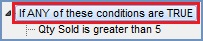
- Click on the
 button.
button. - Click on Yes in the Confirm popup.
- Focus on
 for the new condition in the Condition Tree on the left and configure the options in the Condition Detail area on the right.
for the new condition in the Condition Tree on the left and configure the options in the Condition Detail area on the right. - Add further conditions as required, for example:
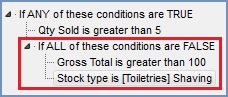
- Press Ctrl+S or click
 to save once you have finished configuring your Telesale Rule.
to save once you have finished configuring your Telesale Rule.
Note: if you wish to add additional levels to the condition tree please see How To: Add an Additional Telesale Rule Condition Tree.
