How To: Move Stock from Main into Warehouse Locations
| | Setting up and moving stock into warehouse locations from Main is an Advanced User feature. |
When moving from non-warehouse to using warehouse control the following steps are required to move your stock:
Dealing with Stock Items assigned to Orders
- Process and issue all sales orders that you have in your system that you can despatch.
- Unassign stock from any sales orders that remain in your system that have stock assigned to them, including orders in the Future Stages of the Sales Invoice Manager. This can be done using the
[ Back Order (Stock Assignment) ]tab in the Sales Invoice Manager:- Go to the
[ Back Order (Stock Assignment) ]tab. - Untick the 'Unassigned Items' checkbox and click on the Go button.
Note: if you have a large number of orders it would help to do this in batches using the filters, for example Customer Classification, Stage, date range etc. - Green select the orders and click on the
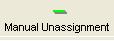 button.
button.
Note: it may help to sort the columns and unassign in batches of the same quantity. - Enter the quantity to unassign (a larger number than items assigned to the orders) and click 'OK'.
- Check that the items have been unassigned.
- Go to the
Removing the Stock from Main
- If using Stock Adjustment Reasons and they are not setup see How To: Setup Adjustment Reasons.
Note: you may wish to add a reason for adjusting the stock into the warehouse e.g. Warehouse setup. - Print out a list of your stock items with the current stock levels, see How To: Create a Stock Printout for a Stock Take.
Note: it may be helpful to do this by filtering on Stock Type or Supplier. - Adjust ALL stock items out of Main, How To: Adjust Stock Levels for a Group of Items.
Note: check your stock values are correct before adjusting your stock out.
Setup your Warehouse and Adjusting the Stock in
- Apply the update to your system with Warehouse Control.
- Create your warehouse(s) and setup your warehouse locations.
- Adjust your stock into warehouse locations, see How To: Adjust Stock when using Warehouse Control.
