How To: Set the Tax Portion of a Pack Item
When creating a Move With relationship, if the child items are a mix of zero and standard rated items, then the system will calculate the taxable portion of the price of the parent item, based on the value proportions of the child items.
Creating a new Pack Parent Stock Item
- Open a Stock screen.
- Press Ctrl+N or click
 .
. - Define the parent item (stock code, description, pricing and stock types).
- Untick Stock Controlled in the
[ Stock | Detail | options ]screen.
Note: Move With parents cannot be stock controlled items. - Click 'Yes' to the 'Are you SURE...' dialog box. Khaos Control then saves the stock item.
Adding Pack Child Items
- Open the
[ Stock | Detail | Relationships ]tab. - Press Alt+E or click
 to enter edit mode.
to enter edit mode. - Set the Relationship Type to 'Move with' from the drop down box.
- Use the
 to add stock items to the pack (the Stock dialog box will appear to make selections from).
to add stock items to the pack (the Stock dialog box will appear to make selections from).- Enter the quantity of the selected item that you wish to added to the pack.
- Click on OK to close the Quantity popup.
- Repeat this procedure to add all items you wish to be included in the pack.
- Press Ctrl+S or click
 to save.
to save. - Click the
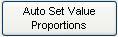 and the value proportion for each item in the pack will be displayed in grid.
and the value proportion for each item in the pack will be displayed in grid. - In the Warning message click Yes if you're sure that the child items all have a stock value.
- If you wish to update the order in which the child items are displayed:
- Click on the
 button.
button. - Focus on the child item.
- Press either the
 and
and  to move the child item up or down the list as required.
to move the child item up or down the list as required.
- Click on the
- Click the
 button to populate the Tax Portion field in the Parent Item Properties screen.
button to populate the Tax Portion field in the Parent Item Properties screen.
Notes:
- To calculate the tax portion, all child items must have a sell price defined in their properties screen..
- When refreshing the tax portion in the case of price changes, ensure there is no stock assigned to sales orders.
- Nested Build relationships are supported.
- Nested Move With/Pack/Bundle relationships are NOT supported
