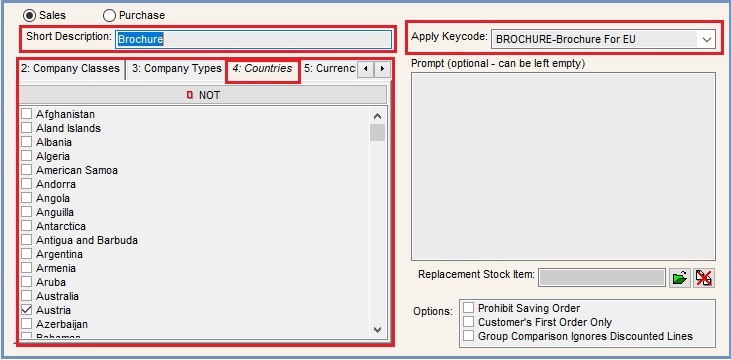How To: Set up a one-time Keycode that is valid for European customers only
The following scenario is for automatically adding a brochure to a European customer's order, but only one per customer. On the second and subsequent orders a warning will be displayed informing the user that the keycode has already been applied and can't be applied again.
Remember to test this out on your Test system to ensure that it works as required.
Create the Keycode
This is the keycode that will be applied automaticlly to the sales order and if it has never been applied to their account before then it will then trigger a brochure to be added to the order automatically.
- Open a Promotion screen
- Select the Keycode from the
[ Promotion | List ]screen. - Press Ctrl+N or click
 .
. - Enter a code and a name for the new Keycode, which in this example is called 'Brochure For EU'.
- Tick the One Time (SO Only) checkbox.
- Tick the checkbox to the left of the lower grid and add the stock item, in this example the brochure.
- Update the order value Low and High as required.
- Make sure the Qty is 1 and the amount is 0.00 (or 100% discount).
- Tick the Auto Add checkbox.
- Press Ctrl+S or click
 to save.
to save.
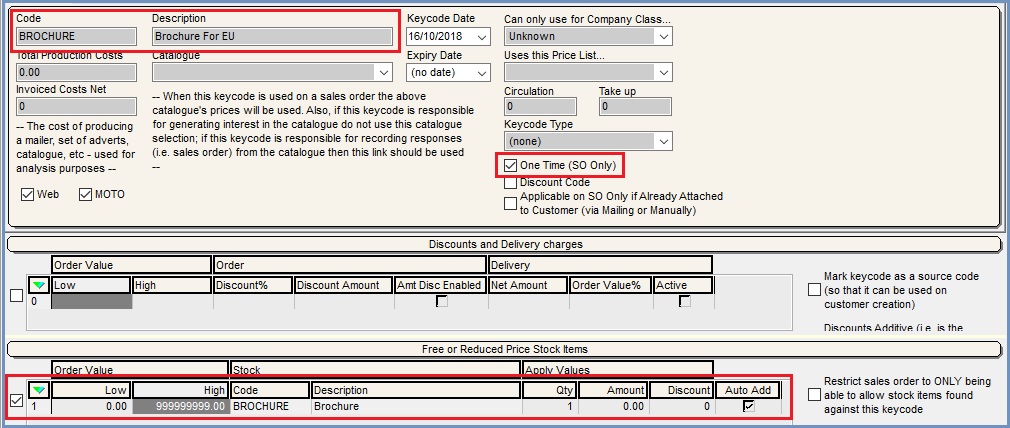
Create the Telesale Rule and link it to the Keycode
- Open the
[ Telesale Rule ]tab. - Press Ctrl+N or click
 .
. - Name the Telesale Rule, for example 'Brochure'.
- In the 'Apply Keycode' dropdown at the top of the screen, select the Brochure keycode that you created above.
- Click on the Countries tab.
- Tick all the European countries that you wish to target the brochure at.
- Leave the Prompt area empty if you want the keycode and brochure to be seamlessly applied in the background.
- Press Ctrl+S or click
 to save.
to save.