Merge Company Records using the Company Merge Dialog
Why Merge Company Records?
Duplicate records may be created either due to slight variations when the records have been added, or as the result of importing mailing lists where duplication may arise. Merging company records allows you to combine two records for the same customer resulting in all Orders, Addresses, Contacts and related records being brought into one account.
Benefits of Merging Company Records
Merging company records helps maintain a consistent set of customer records, this in turn helps assessing sales and when sending out marketing information, catalogues etc.
Where is the Company Merge Dialog?
The Company Merge dialog is accessed from the Merge Companies option on the Customer screen's Other Actions menu.
Example of Merging Company Records using the Company Merge Dialog
- WARNING: This process is NOT reversible and if done by accident on the wrong accounts will result in all records being affected.
In the example below two customer records have been created for the same person:
- Open a Customer screen.
- Press F9 or clicking the down arrow immediately to the right of the
 to open the 'Other Actions' menu.
to open the 'Other Actions' menu. - Select Merge Companies.
- A warning dialog will appear:
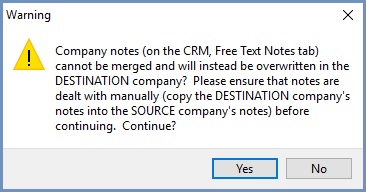
Note: pressing the 'No' button stops the process and returns the user to the Customer screen. - The Company Merge dialog is displayed:
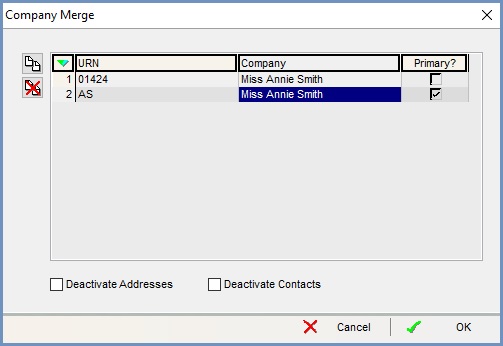
- Click the
 button.
button. - Locate and load the first company record using the Customer Lookup dialog .
- Repeat steps 6 and 7 to add in all duplicated entries that should be merged into a single company record.
- Set which entry should be the destination entry (i.e. the record that the other entries should be merged into) by
 ticking the Primary checkbox.
ticking the Primary checkbox.  Tick the Deactivate Addresses checkbox if you wish for the additional addresses from the duplicated records to be deactivated when they are merged into the Primary record.
Tick the Deactivate Addresses checkbox if you wish for the additional addresses from the duplicated records to be deactivated when they are merged into the Primary record. Tick the Deactivate Contacts checkbox if you wish for the additional contacts from the duplicated records to be deactivated when they are merged into the Primary record.
Tick the Deactivate Contacts checkbox if you wish for the additional contacts from the duplicated records to be deactivated when they are merged into the Primary record.- Click 'OK' and confirm any information or warning messages as appropriate. The company records will then be merged by the system:

Notes:
- Backup your data before merging company records.
- Merge companies on your test system before using this functionality on your live system to ensure that records are merged as you require.
- It is not recommended to merge company records whilst they are being used in the system (i.e. a sales order is being created against them). You should manage this as appropriate for your environment.
- The merging of customers whose records have been "linked" is not supported.
