Sales Summary - Keycodes Bestsellers
Overview
The Keycodes Bestsellers screen allows the user to see the keycodes along with the stock items that were sold against the keycode.
Notes
- If an item has been sold against more than one keycode, then the stock code will be repeated on a different line for each of the keycodes with the sales figures per line relating to that keycode.
- Where stock items are sold and no keycode is recorded against the sales order, the items will be displayed in the grid with a blank keycode field. If the items are sold on more than one sales order without a keycode then the total will appear on one line with a blank keycode field.
- The Go button must be pressed to populate the grid if the
 has not been used.
has not been used.
Keycodes Bestsellers Screen
The Keycodes Bestsellers screen consists of the:
- Shared Filters [A] (links to another wiki page)
- F4 Filter button with the available filters [B]
- Stock UDA filter [C] (links to another wiki page)
- Grid [D]
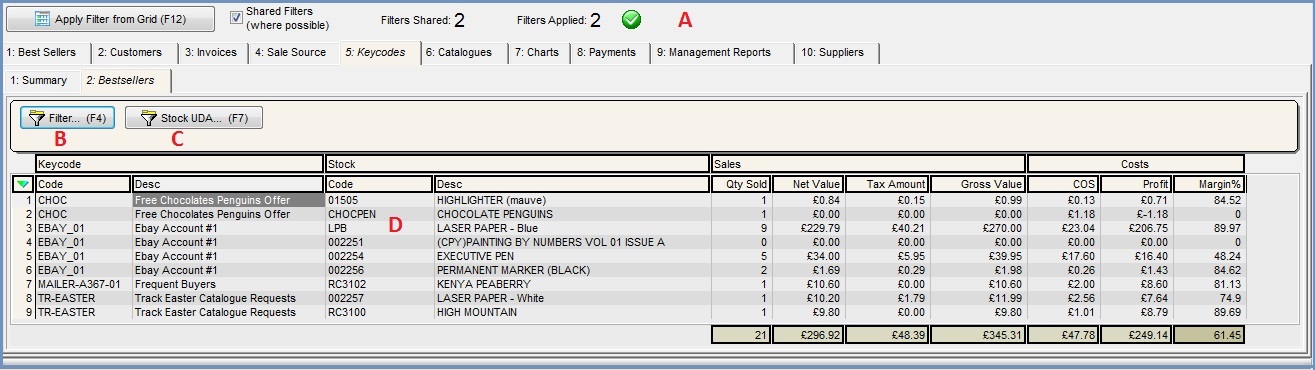
Keycodes Bestsellers Grid
- Keycode
- Code: the keycode code.
- Desc: the description of the keycode.
- Stock
- Stock Code: the stock item code.
- Stock Description: the stock item description.
- Sales
- Quantity Sold: the total number of items sold against the keycode, or no keycode if one was not applied to the sales order.
- Net Value: the total value of sales excluding VAT.
- Tax Amount: the total amount of VAT.
- Gross Value: the total value of sales including VAT.
- Costs:
- COS: Cost of Sale of the goods sold.
- Profit: order value minus the total cost.
- Margin%: the profit divided by the order value expressed as a percentage.
Notes:
- The profit and margin calculations do not include the Keycode Cost (the sum of (total production cost and total Keycode SP Ledger entry costs) as listed against the keycode in the
[ Promotion | Key Code ]tab). This is set per whole sales order so including the Keycode Cost would inflate the cost value, but excluding the Keycode Cost means that the profit total may be different to the Keycodes profit total. - It is possible to exclude overheads from displaying in this grid, see 018699: Change to Sales Summary screen to allow filtering to include/exclude Overheads from calculations.
Available Filters
The button allows users to apply the filters that are listed below:
- Brand: show orders from the selected brand linked to a keycode.
- Classification: only show orders where the customer belongs to selected classification(s).
Note: users can select more than one option and are also able to invert their selection. - Customer Creation Date: show keycodes where customers were created between given dates.
- Exclude Overheads: excludes overheads from Sales Summary calculations.
- Date: show keycodes used on Sales Orders between a date range (transaction date).
- Keycode: filter by a single keycode.
- Keycode (source AND order keycode): show orders where the customer's source keycode and the sales order code are the same.
- Keycode (source keycode): show all orders generated against customers' with this keycode as their source keycode, regardless of the keycode attached to the customer's sales order.
- Keycode Date: filter by the keycodes own date usually the creation date.
- Keycode Type: only display sales orders with a keycode of the selected type recorded against them.
Note: keycode types are sorted alphabetically. - Sales Source: show keycodes that have the specified sales source recorded against their sales orders.
- Stock Code: only show orders that contain a specific stock item.
- Stock Item: only show keycodes on orders that contain a specific stock item.
- Stock Mid Type: show orders with items of a particular mid-type (level 3).
- Stock Sub Type: show orders with items of a particular sub type (level 4).
- Stock Type: show orders with items of a particular stock type (level 2).
- Stock Type Type: show orders with items of a particular type type (level 1).
- URN: customer URN.
Note:
- When a keycode filter is applied, only non expired keycodes are available for selection by default. To filter using expired keycodes, right-click in the filter and select 'Show All'
- There are different options available when you focus on a filter and right click. The option depends on the type of filter:
- Refresh: updates the information available in the filter, for example if more options have been added.
- Show All: shows all available options for example if a keycode has expired, this will show all keycodes including expired.
- Set Date Value:
- Clear: removes any default options e.g. the date.
- Select All: will select all options (checkboxes).
- Select None: will deselect all options (checkboxes).
- Invert Selection: will either select or deselect options depending on current status, e.g. ticked to unticked and vice versa.
