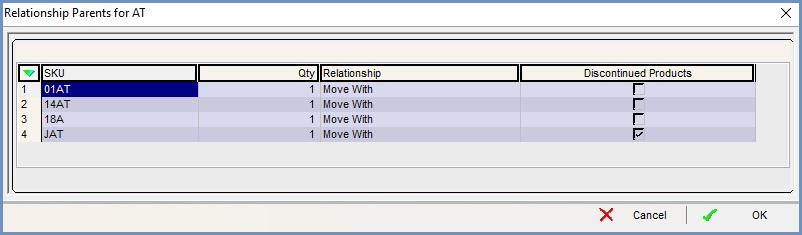Viewing Discontinued Products in the Relationships Screen
You can view which items are discontinued in a relationship:
- Open a Stock screen.
- Open the parent item.
- Open the Relationships screen.
- Focus on a child item.
- Right click and select Show Stock Parents....
- In the 'Relationship Parents for (the stock code)' popup you can view the list of relationships associated with the stock item:
- SKU: the stock code of the parent item.
- Qty: the quantity of the stock item per relationship.
- Relationship: the relationship type either Move With or Build.
Note: a stock item can be a child item for both Move With and Build relationships. - Discontinued Products checkbox: indicates whether the item has been marked as discontinued in the
[ Stock | Detail | Options ]screen.