025691: Minimum Stock Weight option on DHL Parcel
KCSL have implemented a new "Minimum Parcel
Weight" option to DHL Parcel.
New DHL courier option, “Minimum Parcel Weight”. When configured,
boxes are sent to DHL with at least that weight - increasing the calculated
weight when necessary. If the calculated weight is already at least that weight
or higher, nothing is changed.
For auditing purposes. When the minimum parcel weight is
applied to a shipment, an entry is logged in the COURIER_DATA (for invoices
with no boxes) or the COURIER_DATA_BOX table (for invoices with boxes when the
box weight was increased). These tables now also log the user_id and datetime
of the event.
Changelog will be applied as part of the update. No further configuration
required
After applying the above
Configuration, typical steps for usage would include:
1. New config option for “DHL
Parcel” couriers can be accessed via [System Data | Couriers]
2. With a DHL Parcel courier selected.
Right click > Configure…
3. Set the Min Parcel Weight to the desired value
(Fig.1)
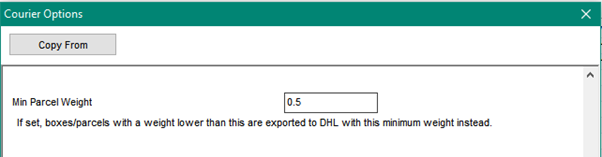 Figure 1. Courier config
Figure 1. Courier config
New Khaos Control User Interface
Here is a quick guide to the new Khaos Control User Interface, which is available in versions 8 (252.5) onwards.
1. How do I enable the new UI?
To change from the Classic Khaos Control user interface to one of the 2 new themed UIs:
- Go to the Options tab in the menu bar and select Themes. You can then choose which of the 2 new UI themes you would like to apply:
b. Log out of your system and log back in.
c. Note that the choice of UI is user specific, so you can have a mix of users using the Classic and new UIs
2. Is There Any Loss of Functionality?
Due to the simplification of the Command Window, the following functions are not available when using the new UI:
- The dynamic stock/customer information panel
- The SKU storage area
- Message alerts
- Task reminder alerts
- Direct links to contact manager and email manager
3. What are the Differences between the New UI and the old UI?
- The Other Actions Menu and Button Bar are replaced by an Actions Button and Separate Buttons for Edit, Save, Print and Refresh:
- The Old Filter 'Traffic Lights' have been replaced with Filter Toggles:

Old

New
- All the previous Menu bar functions (System Operations, Relationship Management, Dash, etc. ) are now accessed from the Cog symbol in the extreme upper left corner of your screen:
-
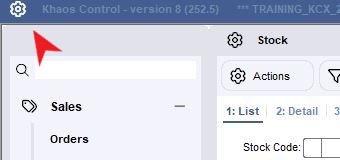
- The 'Help' button is now situated on the extreme top right of the screen:
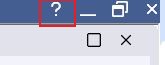
- Note that, for the time being, the wiki pages accessed from the help button will refer to the Classic version of Khaos Control.
4. What Stays the Same?
- Grid Context Menus
- Grid menus
- Keyboard Shortcuts
- All other functionality except that listed in Point 2 above
5. How Do I Roll Back to the Classic Version?
- Use the main settings menu to change the theme back to Classic:
- Log out of your system and then log back in.
What's New v8.255
Below are the new features introduced in this version of Khaos Control
What's new v8.252
The following new features have been added to this version of Khaos Control: