All Addresses Details
The All Address Details popup displays the address and contact details held against a customer or supplier. From this popup addresses can be activated or deactivated (i.e. set as discontinued). More than one address or contact can be deactivated or activated at one time by green-selecting them.
Inactive addresses will still appear on historic sales orders, but will not be available for selection on new sales orders, see How To: Mark Address Active or Inactive. The All Address Details popup is displayed using the ![]() button located on the
button located on the [ Customer | Detail | Address ] screen.
Note: the information contained in this popup is not editable apart from deactivating or activating addresses and contacts. Any changes to contact or address details must be carried out in the [ Customer | Detail | Address ] screen.
The popup consists of three areas:
- Upper Address Grid
- Lower Contact Grid
- Information Area
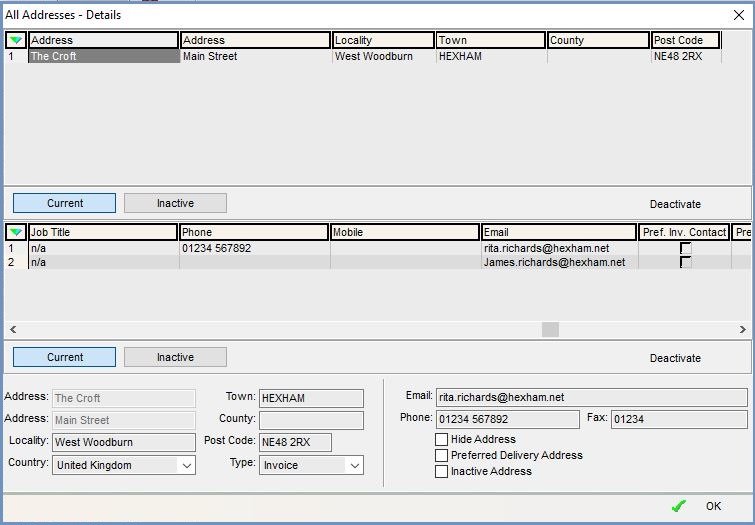
Upper Address Grid
- Address, Address, Locality: three address lines for non-specific address data.
- Town, County, Post Code: additional address data, with specific meaning.
 : view the list of current addresses.
: view the list of current addresses. : view the list of inactive addresses.
: view the list of inactive addresses. : mark the selected address as Inactive if currently Active, see How To: Mark Address Active or Inactive.
: mark the selected address as Inactive if currently Active, see How To: Mark Address Active or Inactive.
Note: when looking at Inactive addresses this button turns into the button so addresses can be re-activated.
button so addresses can be re-activated.
Lower Contact Grid
- Forename: the customer forename in the case of a mail-order customer; the primary contact in the case of a company.
- Surname: the customer surname in the case of a mail-order customer; the primary contact in the case of a company.
- Job title: the contact's job title.
- Phone #: the contact's landline telephone number.
- Mobile #: the contact's mobile telephone number.
- Email Address: the contact's email address.
- Pref Inv checkbox: ticked if the contact is the preferred invoice contact.
- Pref Del checkbox: ticked if the contact is the preferred delivery contact.
 : view the list of current contacts held against the selected address.
: view the list of current contacts held against the selected address. : view the list of inactive contacts held against the selected address.
: view the list of inactive contacts held against the selected address. : mark the selected contact as Inactive if currently Active, see How To: Mark Contact Active or Inactive.
: mark the selected contact as Inactive if currently Active, see How To: Mark Contact Active or Inactive.
Note: when looking at Inactive contacts this button turns into the button so contacts can be re-activated.
button so contacts can be re-activated.
Information Area
- Address, Address, Locality: three address lines for non-specific address data.
- Town, County, Country, Post Code: additional address data, with specific meaning.
- Type: how the address is used, e.g. for invoices or deliveries.
- Email: primary contact or customer's email address.
- Phone, Fax: customer or primary contact's telephone and fax numbers.
- Hide Address: is ticked if the selected address has been marked as hidden.
- Preferred Delivery Address: is ticked if the selected address has been marked as the preferred delivery address.
- Inactive Address: is ticked if the selected address has been marked as inactive.
