Box Information Dialog
The Box Information dialog allow users to see what items have been packed in what boxes for the sales order focused on. It is accessed from the context menu option 'View Boxes...' in the [ Customer | Detail | Customer Service |Sales Orders/Invoices ] screen.
Double clicking on the boxes in the upper grid opens the courier website containing the consignment tracking information, see How To: Hyperlink to Courier Consignment Tracking websites.
The dialog consists of an display area and two grids. 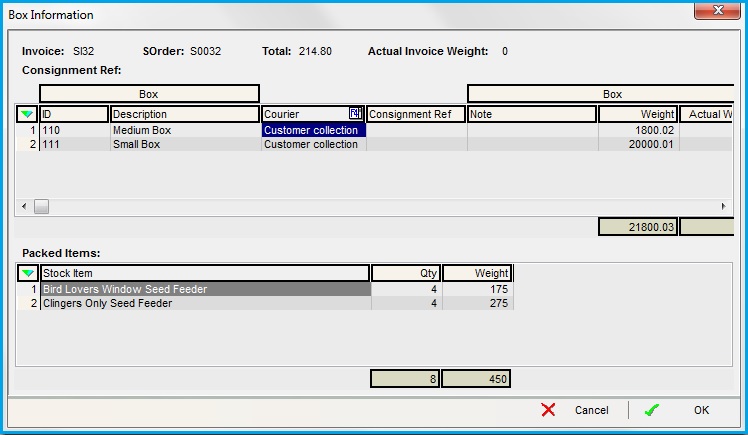
Display Area
- Invoice: the sales invoice number.
- SOrder: the sales order number.
- Total: the gross total for that invoice (i.e. invoice total plus the invoice tax total plus the delivery total plus the delivery tax total).
- Actual Invoice Weight: total weight for the invoice.
- Consignment Ref: the sales order consignment reference.
Upper Grid
The upper grid displays the boxes that the order has been packed into:
- Box:
- ID: internal box ID.
- Description: the stock description of the packaging item, for example large box.
- Courier: the name of the courier.
- Consignment Ref: the consignment ref set against the package.
- Box:
- Note: any note entered against the
- Weight: the weight of all the stock items calculated from their individual weights as setup in the 'Avg Weight' field in the
[ Stock | Detail | Properties ]screen. - Actual Weight: calculated from weight entered against the box in the Shipping Dialog Box.
- Picked: the name of the user who picked the order.
Lower Packed Items Grid
The lower grid displays to content of the box the use is currently focused on in to top grid:
- Stock Item: the item/s that are packed in the box focused on in the upper grid.
- Quantity: the quantity of the stock items packed in the box focused on in the upper grid.
- Weight: the individual weight of the stock item/s packed in the box focused on in the upper grid.
