Changing the Credit Card Address on a Sales Order
Changing the Credit Card Address on a Sales Order
When a customer pays by credit card the system uses the Invoice address as the address the card is registered to when sending the details to the credit card provider for authorisation. Users can change this address to match the one held against the credit card if the invoice address is not the one registered against the card.
Benefits of Changing the Credit Card Address on a Sales Order
- If a customer has more than one address and is paying by credit card, the address the card is registered to may not be the invoice address automatically selected by Khaos Control as the credit card address.
- The customer may have moved house and not ordered from you since their move. You can add their new address in the sales order and process their sales order, then update the addresses held against their company record.
How to Change the Credit Card Address
Before the address registered against a credit card is changed it must already exist against the customer in their [ Customer | Detail | Address ] tab or it can be added manually in the [ Sales Order | Detail | Addresses ] screen, see How To: Add a New Address in a Sales Order.
- In the
[ Sales Order | Detail | Payment ]screen, add the credit card payment details, see How To: Enter a Credit Card Payment on a Sales Order. - Double-click on the grey Addr field under the Name field in the Payment by Credit Card area:
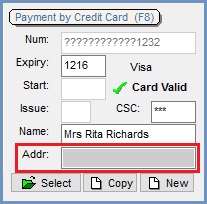
- Select the correct address from the list in the Address Selection popup; this will list all addresses held against a company.
Note: the first line and postcode will be displayed not the whole address. - Click on OK.
- The selected address will be entered in the Addr: field:

