How To: Import Stock Items using Channels 2.0
- WARNING: THIS OPTION IS DESIGNED TO IMPORT STOCK ITEMS FROM YOUR CHANNEL CURRENTLY NOT ON YOUR SYSTEM
- WARNING: The information included on this page in only available within Khaos Control if Channels 2.0 is enabled
This functionality will allow a user to import Stock Items from their Amazon, eBay, WooCommerce or 3rd Party Website Channel(s) and that aren't in their Khaos Control.
For most channels, the routine will bring in SKU, Stock Description and Sell Price. Everything else will be set to a default value. The User can configure which Stock Type to use, so all required fields have expected values.
For 3rd party websites the User or Web Developer is provided with a stock feed which has a more structured format and can set most fields. Again, missing lookup elements (like Stock Type, Manufacturer, etc), will be set with a default value, like the standard stock importer.
Configuration
It is assumed the relevant Channels have been set up and are synced with Khaos Control, and that there are stock items on the relevant channel.
In [ System Data | Stock | Level 1: Type Type ] , a Type Type should be set as relevant for each of Amazon, eBay, WooCommerce and 3rd Party. That is set a Type Type with a description Amazon, etc. Then set a [ System Data | Stock | Level 2: Type ] with this Type Type. For example, Type: Amazon Items, Type Type: Amazon.
For Importing Stock Items from a 3rd Party Website, in [ System Data | Stock Barcode Types ], set a Type > Website. When importing stock items, the website StockID field will be imported as a barcode of this Type.
Usage
Note: This functionality is intended to give a rough import of Stock Items (preventing the need to key-in Stock Code, Short Description, etc in.) However, it has not the scope to import every field (some fields from the channel would not precisely match.) It is strongly advised, after an import, to check all expected Stock Items have imported and contain the correct information.
- Open a Channels Screen by typing 'chan' in the Command Window.
- Select the channel you intend to import the stock items from.
- Go to the Actions button and select the 'Import Stock Items from Channel' option:
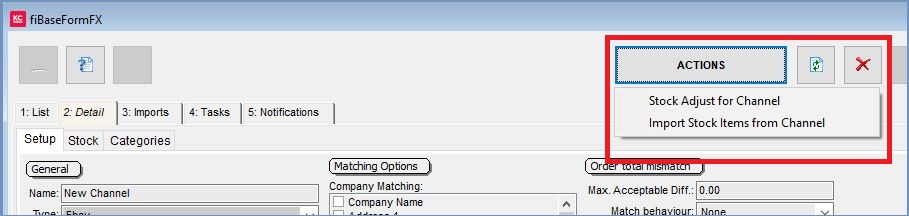
- Confirm the prompt:
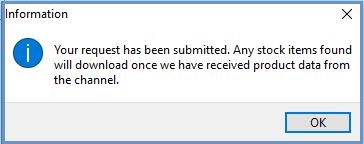
- The stock items will be imported the second time the Synchronisation action is triggered. (It is assumed that the Synchronisation will be run as a Scheduled Task).
Imported Fields
Below are guides to some of the fields imported:
Amazon
| Amazon Field | Khaos Control Field | Notes |
|---|---|---|
| Offer > Your Price | [Stock / Properties] Sell Price | |
| Offer > Seller SKU | [Stock/Properties] Stock Code | |
| Vital Info > Item Name (aka Title) | [Stock/Properties] Description | |
| Vital Info > Product ID | Barcode (Barcode Type: ASIN) | Can be viewed using the Barcode button next to Stock Code in [Stock/Properties] |
WooCommerce
| WooCommerce Field | Khaos Control Field | Notes |
|---|---|---|
| Name | [Stock / Properties] Description | |
| SKU | [Stock/Properties] Stock Code | If the Stock Code already exists in Khaos Control, Stock Item will be updated. |
| Regular Price | [Stock/Properties] Sell Price | Sale Price is used instead of Regular Price if both are present. |
| Sale Price | [Stock/Properties] Sell Price | |
| Tax Class | Not currently imported | |
| Weight | [Stock/Properties] Avg Weight | |
| Dimensions | Not currently imported | |
| Linked Products | Not currently imported | |
| Attributes | Not currently imported |
Third Party Websites
The Stock Feed can accept Stock Item Data in either Json or XML format.
Note that the Stock Option: NonPhysical is a required field. Stock IDs specified by the import are expected to be internal to the website (The website"s IDs.) These are not imported as Khaos Control Stock IDs. Stock IDs are stored as a separate field by Khaos Control. Matching for SCS Items is made on these imported IDs.
Notes:
- It is expected that the Channel and Khaos Control are configured in the same way. This would include weight units, gross or net prices and currency.
- Build Relationships and Pack Relationships are not currently supported.
