How To: Set the Minimum and Maximum Stock Quantity to Upload when using New Channels
In the [ Channels | Detail | Stock ] screen, the stock and profiles grids contain a Maximum Display Qty field and a Minimum Display Qty field.
- Maximum Qty to Upload: When sending stock levels up to the channel, if the calculated figure goes above this level, then cap it off at the maximum display quantity instead.
- Minimum Qty to Upload: If the calculated figure goes below this level, the system will apply a minimum cap of the minimum display quantity.
The above options affect how the stock levels are uploaded as follows:
- Individual stock items: The settings for individual stock items take priority over those for profiles. So in the example below the caps used for stock item 100 would be a maximum of 75 and minimum of 60. If the values are 0 for the stock item, then the profile setting values are used instead.
- Stock profiles: The settings for stock items not individually set use the default profile settings. So in the example below stock items other than 100, will have a maximum of 100 and minimum of 50. If the values are zero, then no caps are applied to the stock items.
Setting the Minimum and Maximum Stock Quantity to Upload
- Open the [ New Channels | Detail | Stock ] screen.
- Press Alt+E or click
 to enter edit mode.
to enter edit mode. - If you are adding a new profile or stock item, click the
 button, or else you can edit an existing profile or stock item.
button, or else you can edit an existing profile or stock item. - Update the information as required, see the example below for more information about setting the Maximum and Minimum Display Quantities.
- Press Ctrl+S or click
 to save once completed.
to save once completed.
Example
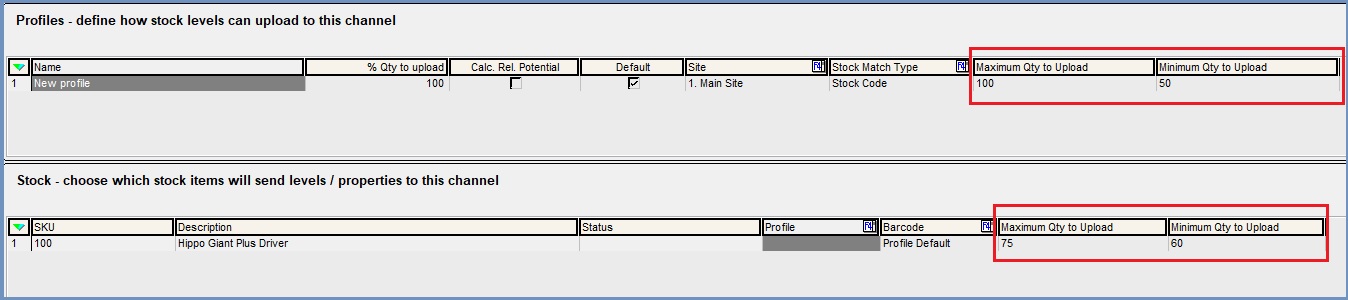
Using the above setup:
Individual Stock Item
- Stock item 100 has a quantity of 125 available.
- As this specific stock item has a maximum quantity of 75, then 75 is the quantity uploaded.
- Stock item 100 has a quantity of 35 available.
- As this specific stock item has a minimum quantity of 60, then 60 is the quantity uploaded.
- Stock item 100 has a quantity of 70 available.
- As this is between the specific stock item minimum/maximum values, then 70 is the quantity uploaded.
- Stock item 100 has a quantity of 125 available, but the profile is set to only upload 50% of that value (62)
- As this is between the specific stock item minimum/maximum values, then 62 is the quantity uploaded.
No Stock Item set - Using Profile
- Stock item ABC123 has a quantity of 155 available.
- As there is no specific stock item set and the default profile has a maximum quantity of 100, then 100 is the quantity uploaded.
- Stock item ABC123 has a quantity of 35 available.
- As there is no specific stock item, the default profile has a minimum quantity of 50, then 50 is the quantity uploaded.
- Stock item ABC123 has a quantity of 70 available.
- As this is between the default profile minimum/maximum values, then 70 is the quantity uploaded.
- Stock item ABC123 has a quantity of 125 available, but the profile is set to only upload 50% of that value (62)
- As this is between the default profile minimum/maximum values, then 62 is the quantity uploaded.
