How To: Setup EPOS Startup Parameters
| | Configuring EPOS Startup Parameters is an Advanced User feature. |
The following start up parameters may be useful both in batch files and when setting up desktop or start menu shortcuts on the computers used for EPOS.
- Create a new shortcut by right-clicking on the computer's desktop and selecting "New >> Shortcut" from the right-click menu (alternatively, you may wish to copy and modify an existing shortcut, such as appear in
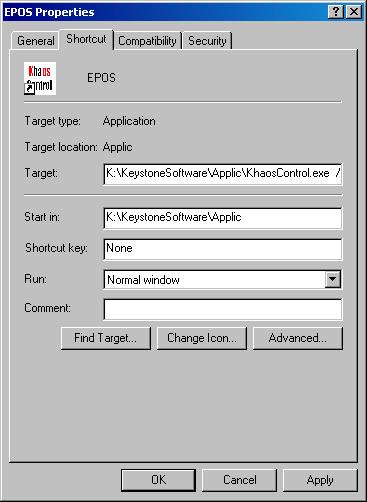
K:\KeystoneSoftwareUTILS\Shortcutsfor example). - Give the shortcut a suitable name (e.g. EPOS).
- Right Click on the shortcut and select 'Properties' from the context menu.
- The "target" line has three parts:
- The target executable that is to be run.
- The database that you are to connect to.
- Various startup options can be configured by adding selected parameters to the Target Line.
- The "start in" line should point to the directory where the KhaosControl executable is run from (e.g.
K:\KeystoneSoftware\Applic\). - The "shortcut key" is optional, and may be left blank.
- The "run" option should be set for 'Normal window'
- The optional "comment" line may be left blank.
- When the shortcut has been configured as desired, click the "OK" button to save the settings and close the shortcut.
Change Icon
If the shortcut does not display the Khaos Control icon, this can be fixed by pressing the "Change Icon" button and browsing to the target executable (e.g. K:\KeystoneSoftware\Applic\KhaosControl.exe). Alternatively, one of the icon files normally found in the K:\KeystoneSoftwareUTILS\Shortcuts\icons folder can be used.
Finding the Target Executable
When creating the "Target" line from scratch, you can use the "Find Target" button to browse to the correct KhaosControl.exe - this should be the same copy of the KhaosControl executable you run for Khaos Control, which is normally K:\KeystoneSoftware\Applic\KhaosControl.exe
Database Connection
- This can be determined either by copying the
/CONNECT...parameter string from the existing shortcut being used to run Khaos Control; or - By prefixing the database connection string found in the first line of your MSSQLPARAMS file with
/CONNECT:. For example, ifK:\KeystoneSoftware\Data\MSSQLPARAMS.TXTis set toMYSERVER\SQLEXPRESS:KHAOS, this would be/CONNECT:MYSERVER\SQLEXPRESS:KHAOS
Startup Options
Various startup options can be configured by adding one or more of the following parameters to the Target Line from the following list:
- /E: Enables the Khaos Control shortcut launch directly into EPOS.
- /E n1: Enables the Khaos Control shortcut launch directly into EPOS with a specific user login, n1 represents the user name that, if specified will log that user in e. g . replace n1 with TILL1 and the user TILL1 one will log into Khaos Control.
- Note: individual users will still have to login to the EPOS terminal.
- Note: If the user have been setup with more than one name e.g. Maggie Smith, then their entire name (both or more) must be prefixed and suffixed with "quotes" so she would need to put: /E "Maggie Smith" to log in to the EPOS.
- /NOEPOSSORDER: setting this parameter will defer the creation of Sales Orders until the end of day process is run.
- /EPOSSITE=n2: sets the site that Sales Orders will be posted to (n2 represents the site id, this can be found by following How To: Identify your site ID for EPOS Startup.
- /X: sets full screen mode (useful when running EPOS on touch screens).
- /S: forces synchronisation to 'always on' mode to support remote sites.
Example Target Line
An example target line for a shortcut that enables full screen direct EPOS access would be:
K:\KeystoneSoftware\Applic\KhaosControl.exe /CONNECT:MYSERVER\SQLEXPRESS:KHAOS /E /X
