How To: Configure the Info Panel for Stock
The Info Panel enables users to see dynamic data based on the stock item they are currently (or were last) focused on. This enables users to see key information about a stock record at a glance and retain it whilst they continue to use the system. The user can select the information and the order in which it is displayed in the Info Panel.
Note: The user will need Admin permission to configure the Info Panel.
- Open the
[ Stock ]screen and load any stock item. - Right-click on the bottom-half of the panel and click 'Select Fields'. A dialog, as per the image to the right, will be displayed.
- Click a Category, this will display the Available Fields for that Category.
- Click on the Available Field you want to display and click on the 'right' arrow. The field will move into the Selected Fields list.
- Repeat the above steps until you have all of the fields your require selected.
- If required, use the Up and Down Arrows on the Selected Fields list to re-order your selection.
- Click 'OK'.
- Any open stock records will have to be closed and re-opened before new fields are displayed.
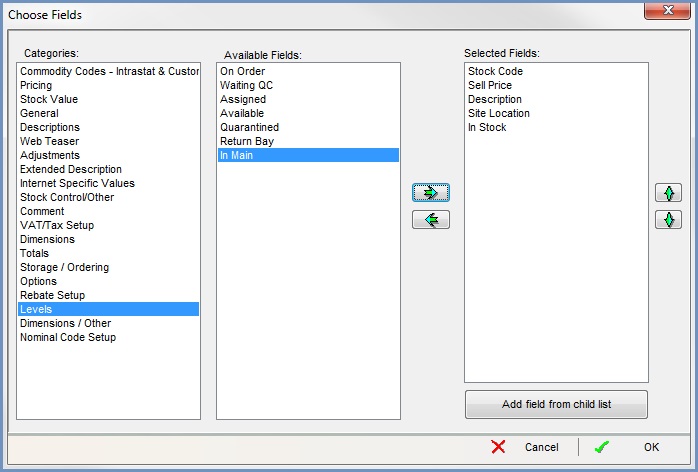
Note: when viewing any stock image in Khaos Control, only images that are stored on either your PC or on a network drive that is accessible to the device that you're accessing Khaos Control from can be displayed. URLs, web server locations and other image files will not be displayed.
See Also
- "File" menu
- System Data - Users
- System Data - User Profiles
- Stock
- Command Window
- "File" menu
- Khaos Control overview
